In January of this year, for the first time I published an overview of crucial apps that my professional life couldn’t function without. Inspiration stemmed from the ‘State of the Apps’ segments within the Cortex podcast, hosted by CGP Grey and Myke Hurley, a title I found fitting to take up. This year, I managed to get a head start. In the following, I will showcase to you the apps I use spanning various domains including browsing, mail, task management, writing/thinking/note-taking, research, file and literature management, reading, and more.
Many of the apps presented here are also integrated with a Setapp subscription. I often only discovered these apps because I was browsing for new apps on Setapp. I have marked the apps with an *. I have been a Setapp customer for many years and find the model very convincing: For a monthly fee of currently 8.99 $ with annual payment, you get access to dozens of high-quality apps, including BetterTouchTool, CleanShot X, Ulysses, CleanMyMac X, or Spark Mail. If you want to try out Setapp, you can do so via this link and support me in my work, as I will then receive a small commission from Setapp without it becoming more expensive for you.
Browsing
In last year’s edition, Arc had freshly catapulted into the market and I gave it a chance. It was enticing: instead of tabs at the top of the screen, you get a sidebar. ‘Spaces’ to segregate different aspects of life. And not least, the addition of Easels and Boosts to maximize browsing experience. A year on, I can vouch that Arc remains my go-to browser. Despite this endorsement, not all features have stuck. Let me explain.
Take ‘Boost’, the feature that allows you to customize websites to your preferences; it’s a feature that soon lost its lustre for me. I simply had no idea what to do with it. ‘Easels’ have also seen seldom use on my part: essentially whiteboards where you can collect content from various websites. Ideally, you’d set up collections for individual projects to have all the information in one place, like vacation-planning. My issue? I have other tools for this purpose (such as Devonthink) that are more adept. The solitary ‘Easel’ I operate is a reading list for the year with corresponding links to the books.
So, why still Arc? In a nutshell, it’s simply a phenomenal browser. ‘Spaces’ have become an irreplaceable part of my workflow. Moreover, the division in permanent and temporary tabs has become critical. Opening a browser filled with tabs from four days ago? A nightmare. Arc archives them after a preset duration (12 hours for me). And anything you need longer can be moved to the ‘Pinned Tabs’ section. Thus, the default setting is not ‘keep’ but ‘delete’, greatly facilitating my work. How I would love this feature in Obsidian!
Then, the Arc team recently added some extremely thoughtful AI features, which are quite intriguing. For instance, automatic naming of tabs that give an instantaneous idea about the content or having the option to ask the AI questions about a page’s content.
In conclusion: Arc has firmly established itself. It might be that not all initial ideas have withstood the test of time, but overall, it’s a truly robust package.
I started the year on Apple Mail. My reason was straightforward: I don’t need fancy features when it comes to email. What I want is to work with my emails effectively, reliably, and most crucially, privacy-preserving. In this context, I have adopted a 100% no-nonsense approach. This made using Apple Mail quite logical due to its local storage and, in general, reliable functionality.
However, Apple decided to throw a spanner in the works not too long ago: they stopped allowing Mail Extensions. These were small third-party add-ons that enhanced the functionality of Mail. Though they were limited earlier, with the arrival of macOS Sonoma, they were abolished altogether. This meant a sad goodbye to my favoured little tool named MsgFiler. It had a simple but powerful feature that allowed me to easily file emails into folders using the keyboard – a serious game-changer in my email management routine. The loss of such an essential feature, as you may imagine, was more than a minor inconvenience.
It was at this juncture that I remembered MailMate. MailMate is an email application developed by an indie developer, crafted for power-users, and embodies the epitome of a ‘Mac-assed Mac app‘. The only reason I had stopped using it was to test the new features in Apple Mail two years ago, and somehow I ended up sticking around. Now it’s MailMate again, and returning feels like ‘coming home’, much like it did with DevonThink or OmniFocus. Of course, it comes with a keyboard shortcut with which I can easily specify the folder an email should be moved to. Home, sweet home indeed!
To Do Management
Onto task management! With so many projects and tasks under my belt, I need an app that can keep pace. Between being a research associate, a PhD student in Migration Studies, managing this blog, and being a dad, it’s quite a juggle. Under this category, too, I’ve found myself gravitating back towards trusted solutions; in this case, OmniFocus.
Back in April 2022, I penned a farewell article to OmniFocus as it left something to be desired. Recent times, however, heralded my return (On the value of flip-flopping). Mainly, I had issues with the design decisions in the beta version of OmniFocus 4. As we speak, that fresh version hasn’t landed yet, but I find myself happily working with OmniFocus 3 once again. What I appreciate most is its effortless ability to handle my considerable requirements and reaffirm the feeling that no task is forgotten. Of course, I accept the possibility of OmniFocus 4 perhaps not living up to the job. But at the very least, I know now that alternatives like Reminders et al. will not cut it either and come with their own shortcomings.
For the time being, OmniFocus 3 forms the crux of my contentment – regardless of its somewhat outdated look. However, its performance outweighs the aesthetics, making it perfect for my needs.
Writing, Thinking, and Note-Taking
In this regard absolutely nothing has changed. Obsidian shines as the application I use most frequently for essentially anything related to writing. From jotting down quick notes to drafting my doctoral dissertation – it all takes place within the realm of Obsidian. Currently, I’m using the Minimal Theme, occasionally switching color tones, simply to keep things fresh. This steadfast cornerstone of my workflow remains predictably consistent and stable, just as any good tool should. In the realm of digital note-taking and writing, Obsidian is indeed my trusted companion.
Research
A new entrant since my last round-up, and I can’t imagine why it didn’t form part of it then: research. After all, it forms a substantial part of my day-to-day work-life, being a PhD candidate and a research associate in a project. Obsidian takes care of anything writing-related. However, quite a bit precedes the penning down phase!
Firstly, MacWhisper: a discovery that made it to my ‘best of the year’ list and ranks high as one of the finest AI applicabilities. Essentially a GUI for Open Whisper with a few additional features, MacWhisper has been a game-changer by automating the transcription of my interviews. Prior to this, much to my chagrin, I had to manage this task manually, considering outsourcing transcription services was financially off-table for me. For anyone who has attempted to transcribe a one-hour interview, they would know the progress we are talking about here!
PDF Expert has remained my go-to PDF reader for years. I did try various other contenders, including PDF Viewer, PDF Pen, Highlights and several more – each with its own merits. Yet, time and again, I find myself returning to PDF Expert. Probably because it’s a robustly developed application that always works and steers clear of unnecessary trouble.
Next comes a highly specialised instrument: MaxQDA. It’s an app designed specifically for qualitative text data analysis and is widely utilized within fields like Social Sciences, Sociology, and the Humanities. For me, this software is an incredibly important research tool. Having said that, I’d be thrilled to find a decent non-commercial solution for it. Any leads in this direction would be truly welcome!
Another serendipitous find on SetApp is TypingMind*. Essentially, it is a Chat-GPT ‘GUI on steroids’. It allows you to predetermine certain roles, along with the setting up of several other elements like output format or tone. Although I don’t use Chat-GPT extensively just yet, I’m actively trying to integrate it more into my daily workflow. So far, I find it the most suitable for writing up abstracts and similar summaries. The future of AI-assisted writing is intriguing, to say the least!
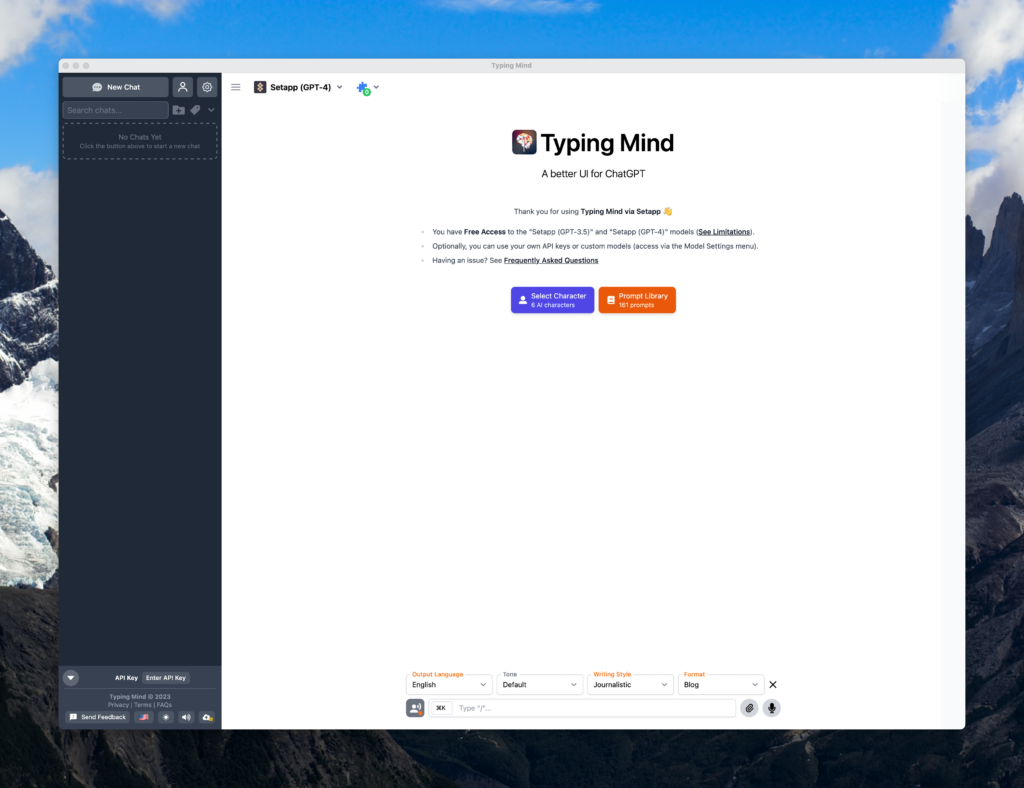
File Management
No change from last year on this front: DevonThink continues to do what it does brilliantly well. A classic case of ‘If it ain’t broke, don’t fix it’, it persists as a reliable tool in my digital toolbelt, handling my file and literature management tasks with precision and efficiency.
Literature Management
In the realm of literature management too, stability rules the roost and Zotero provides just that. Here again, I have zero interest in the experimentation game. Zotero’s open nature fosters a vibrant community providing solutions to every conceivable problem. Particularly noteworthy is an Alfred workflow by Chris Grieser. Working in tandem with Zotero, it extracts annotated areas from PDFs, transforming them into beautifully formatted literature notes complete with all the relevant data.
The workflow is seamlessly rounded off by a couple of Obsidian plugins – Zotero Integration by MG Meyers and References. The former allows me to access sources from my Zotero database and directly insert them into a text in Obsidian. The latter displays a list of all the cited sources in a document which greatly aids in maintaining an overview. So here’s recognizing the power of a community-driven tool like Zotero and the plugins that make the usage experience an absolute breeze.
Reading
The realm of reading bifurcates into two parts for me: RSS and Read Later. For RSS reading, I’m armed with NetNewsWire for its sheer reliability and speed, not to mention its simplicity. It doesn’t get carried away with itself and focuses remarkably on its core skill set, a trait I find particularly appealing.
Choosing the right ‘Read Later’ app is a tad more challenging. Last year, I was all in for Matter, until the advent of the Readwise Reader that entered its public beta. I’ve discussed Readwise before and was excited by the idea of having a ‘Read Later’ app from the same brand, uniting all functions in one place which felt like a winning endgame move.
Long did I utilize Readwise Reader but also frequently found myself frustrated. Mainly because it tries to do too much, and in the bargain, sacrifices vital areas of clarity and speed. This led me, in the final months of the year, to Omnivore, a nod back to the NetNewsWire’s philosophy: executing the core function impeccably and nothing more.
Omnivore is so good that it not only metaphorically blew my socks off but also made me question why I hadn’t discovered it much sooner. Its recent version’s synthetic voices for article readings is uncannily humanlike! Well, such are the ways of life. I plan to give Omnivore a comprehensive introduction in a dedicated article soon. Stay tuned!
Everything else
Raycast
Indeed, there has been a changing of the guards when it comes to launchers. After years with Alfred, I’ve taken a leap and switched to the new ‘cool kid on the block,’ Raycast. What persuaded me to make the change, you ask? It’s primarily the in-built store that tipped the scales in its favor, where Raycast extensions can be quite readily found and installed. This process was always somewhat more convoluted with Alfred. With its user-friendly interface and simplified process, Raycast has managed to firmly cement itself as my launcher of choice.
Popclip*
Up next is Popclip, an absolutely splendid little utility that populates a small pop-up either above or below the highlighted text, showcasing things you could do with that text. Some examples include the ability to copy, add to OmniFocus, or translate the text. These small but powerful functionalities of the tool can certainly help increase productivity while reading or writing, providing quick options to interact with the text in ways that would have previously taken more time or required additional steps. A small addition to my arsenal of tools, but an undoubtedly impactful one in improving my workflow.
Transloader*
Just an indispensable little tool with a single purpose: to open websites on my Mac when I’m looking at them on my iPhone on the move. Many times you want to read a page in more detail later or compare prices for a product. Transloader reminds me of this by opening the page I’ve just viewed on my Mac the next time I’m sitting in front of it. Indispensable!
Hookmark*
Another little helper that I use for a single purpose. Hookmark can create links for files, which you can then insert elsewhere as a click target. For example, I create links for emails that I then insert into a project note in Obsidian.
Shimo*
And another little tool, which I also found at SetApp. Shimo is simply a GUI for VPNs, but it saves me a bit of typing when I have to log into the VPN for my work.
Timery
Timery just continues to impress me. Of course, I could do my work without tracking it. However, it is a cornerstone of my approach to productivity. I try to balance the various projects in my life and also hit a certain hour mark every week in order to achieve a baseline of weekly work. And Timery helps me with that by getting out of my way. It’s just there and does its job – as it should be. With apps for iPhone, iPad, Mac, and Apple Watch, I can toggle timers wherever I am. And then there is the addition of interactive widgets this year, which makes the app even more accessible. Nowadays, I interact with Timery via its widgets most of the time, be it the lock screen widget on my phone or the desktop widget on my Mac.
Mela
I love to cook and Mela is the perfect app to manage all my recipes. I just love everything about it: from the simple but beautiful design, to the integrated browser for importing dishes, to the ability to plan my meals in advance and write them in my calendar – Mela is just a joy!
—
I hope you found some inspiration here! If you would like to try Setapp now, I would be delighted if you would do so via this link. Thank you!
