Organizing notes in Obsidian is certainly possible thanks to folders and hashtags. However, I wanted to take a different approach and rely on a mixture of tables of contents (or maps of content), tag pages, and very classic folders. A detailed overview of my file structure in Obsidian
For about a year now, I can’t imagine my daily work without Obsidian. In the beginning, I was just looking for a home for my Zettelkasten, but in the meantime I write everything from quick notes to diary entries to scientific papers in Obsidian. And sometime last year I realized that it would no longer be enough to treat Obsidian like a Zettelkasten. Because it wasn’t (just) that anymore.
Sure; if I only kept notes and fragments of knowledge in Obsidian, there would be no need for structuring beyond tags or the like. But I use Obsidian every day for my normal work and for that I need quick access to all notes and texts from the project I’m working on. If I had to use search every time to find the summary of a meeting, for example, I could stop working right now – I simply wouldn’t get anything done. So I had to find a system to structure the different types of text in Obsidian and make them quickly accessible. I decided on a mixed system of tags, folders and maps of content.
Folders for different types of notes
The first organizing principle is folders, but they are filled very disproportionately. The background is that I do not use thematic folders, but divide them by note types (with one exception). The following folders are currently in use:
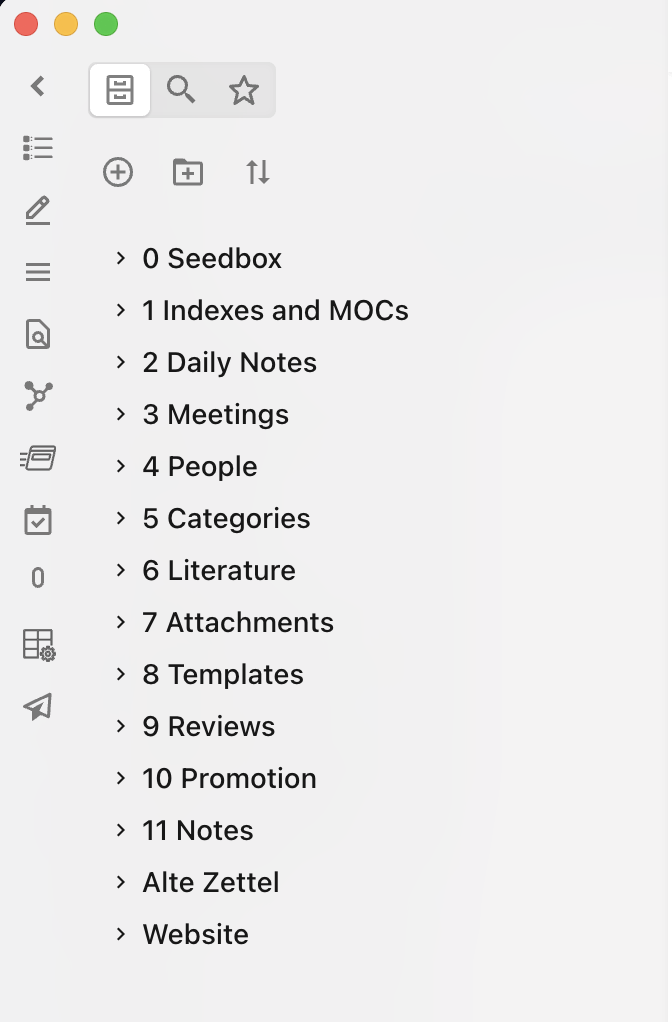
0 [Seedbox][1] is my inbox. New notes end up there first, whether I create them in Obsidian or import them from another app. Extracted notes from Zotero consequently end up there as well. I often leave notes there that I’m working on. I usually take a closer look once a week and decide which notes get moved to 11 Notes as permanent notes, what can be deleted and what stays there for now. With that, we’ve already anticipated the second folder: 11 Notes contains the absolute bulk of my notes, as it’s the place for all content notes I want to keep – regardless of the topic. Classic Zettelkasten notes are there as well as texts I wrote for the blog or drafts of scientific publications.
1 Indexes and MOCs contains the already mentioned Maps of Content which I will discuss in the next section.
2 Daily Notes contains my daily notes, which I use as a kind of diary. I usually capture there what I did during the day, what I was happy with and what I was not. I find this kind of reflection to be an extremely valuable part of trying to continually improve myself.
3 Meetings contains meeting notes that I want to keep separate so that I can quickly get to a specific meeting if I need to review something. I have also created a template for meetings, so that my meeting notes are always structured according to the same scheme. Together with the [Templater Plugin][2] I can create a meeting note in no time and focus on the content.
In 4 People there are notes about people. Especially for my PhD this is very valuable, because I often read the names of people that might be interesting later on. Interview partners sometimes give clues to other interesting people, or you meet someone at a conference, but you wouldn’t remember them after a few years.
The folders 5 Categories, 7 Attachments and 8 Templates are quickly told: In the first one are my category notes. Pretty much every note gets a category according to the scheme @category. For example, a note about a book gets @book. A podcast gets @podcast. But I also use categories like @PhD or @PapierlosStudieren. I use the @ sign only so that I can see the category at first glance and so that it stands out better from other tags. For me, categories are just tag pages, which I will discuss below.
7 Attachments is then simply my folder for all attachments (images and PDFs) and 8 Templates holds – not surprisingly – templates for notes.
My PhD folder as an exception
What remains? 6 Literature, 9 Reviews, 10 PhD and Old notes. Maybe starting directly at the end: In Old Notes are leftovers from an older system, which I still haven’t integrated completely. A bit like the last moving box, which still stands in the corner half a year after moving into the new apartment. But one day it will be unpacked, eventually.
In 6 Literature there are literature notes. These are often quotes or marked parts of texts that I imported to Obsidian to write new notes with them. How I do that, I have described in detail [here][3]. I have a separate folder for it, because it’s often not my own thoughts, but what I find exciting in other people’ s work. To separate both, I use different folders. There are also resumés for books I’ve read. Every book I read gets a little résumé in which I briefly note what it was about and what I thought of it.
There is not much in the ninth folder yet. In principle, however, annual reviews or reflections on my [annual theme][4] end up there. All the reflections I do in regular intervals to think about whether I’m still on the right path (for me).
10 PhD is then the only exception, as there is not a specific kind of note in here, but everything (content-wise) related to my dissertation. As much as I like to use tags and search, I also like to click through folders from time to time and with such an important and at the same time extensive project as my dissertation, I wanted to have a place where everything can be found. Hence this folder, which doesn’t fit into the system, but gives me peace of mind as I have a very specific place to go for all my thoughts, notes and texts on my PhD project. I can still use tags and search, so I don’t lose anything.
Quick accesses and Maps of Content
So much, then, for my basic folder structure, which still doesn’t do that much with actual content notes. Here I use tables of contents, also called Maps of Content in the English-language discussion. These are located in the appropriate folder (see above). I have created these maps of content on different hierarchical levels. At the top is my index, where I link all other MOCs. So to speak a table of contents for tables of contents.
Then there are the actual MOCs, each representing a large area of my life. For example, I have one for everything related to my work as a social scientist or one for my freelance work as a writer and blogger. In another, I link my mini-reviews that I write for each book I read. Within these MOCs, individual project MOCs or individual notes can then be linked. Here I just decide based on what feels useful to me. Often this comes with working as well. I’m working on a project and I always need that one note, so I end up just linking it in the appropriate MOC. Also, MOCs are very helpful for me to clear my mind. I don’t like having to rely solely on search, and that’s where MOCs give me the ability to create a clickable collection of all project components.
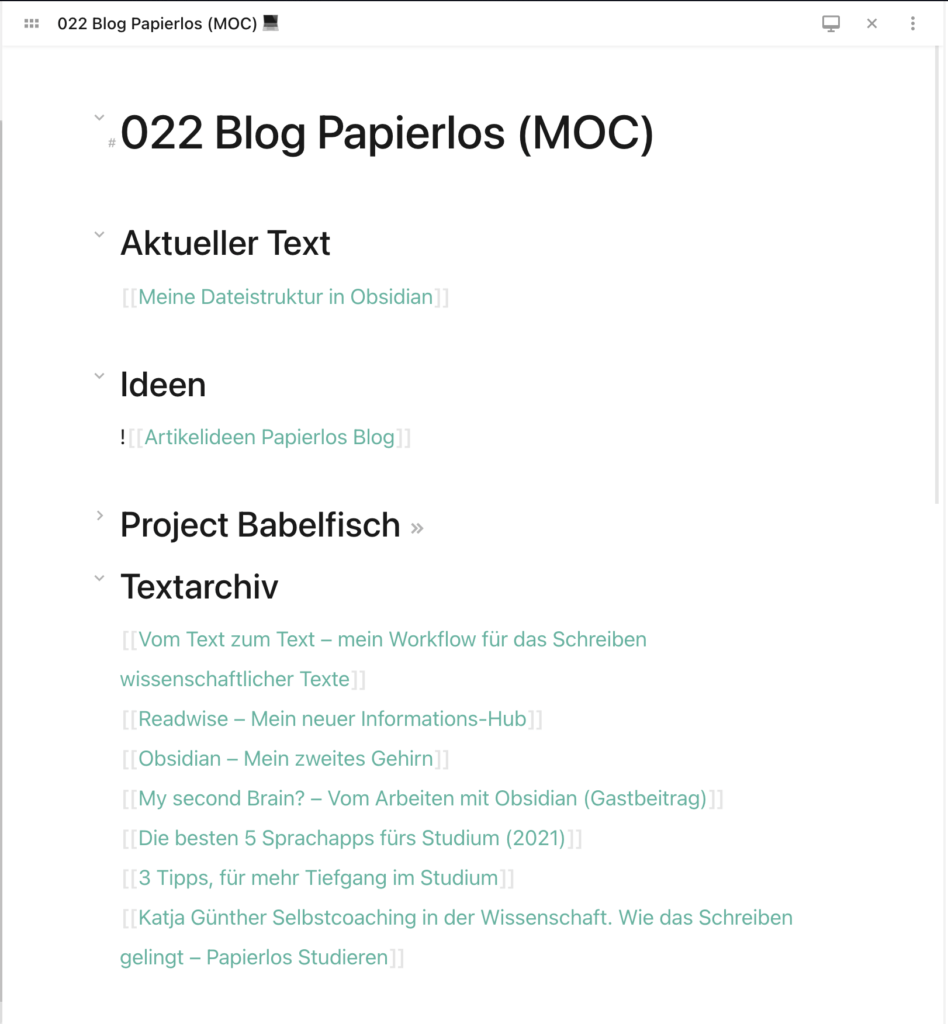
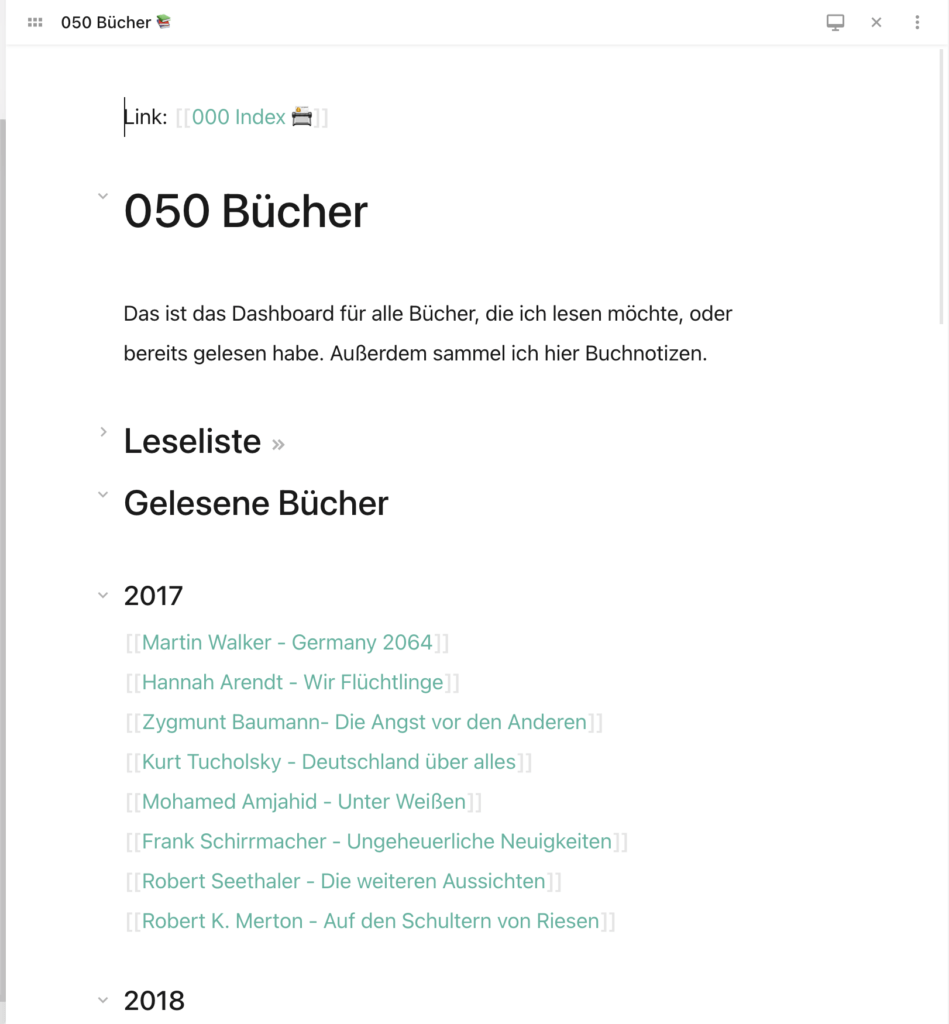
And then there are the pinned notes that Obsidian itself provides. Here, notes can be pinned with a keyboard shortcut and quickly retrieved. I find this very helpful, because I can pin everything I need regularly, including MOCs and searches! Currently I have there
- pinned my most important MOCs (Index, Academia, my old project I worked for until the end of 2020 and my PhD MOC),
- a note containing article ideas for the blog,
- a help note with the color codes I use to mark up PDFs,
- a search for all notes that have something to do with my [newsletter][5]
- and this article.
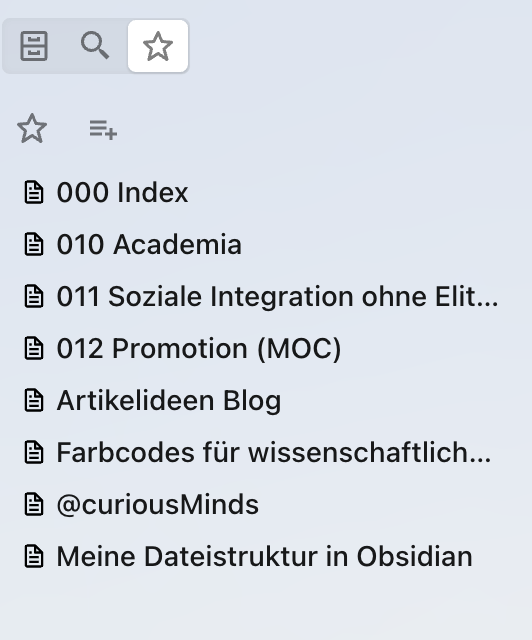
Topic pages instead of tags
The last thing that remains is how I connect pages with similar topics. Many will resort to tags (i.e. #) here, as you know it from Twitter. I usually don’t do that, but use topic pages. To do this, I simply create a [[topic page]] and link to it at the end of the note. A note about academic writing would then have e.g. [[academicWriting]] linked. This has the advantage that I create keywords over time that work like pages. So I can quickly see all the notes that have been linked to that topic page via backlinks. Also, I can potentially expand topic pages into “real” notes simply by writing in the still empty note. I can’t do that with hashtags.
Combining structure and flexibility
Obsidian does not provide structure. This is both a curse and a blessing. At the beginning, I still thought that the search and the Knowledge Graph would be completely sufficient for me. However, from the moment I started using Obsidian for my daily work, I quickly reached its limits. I simply lacked quick access and overviews so that I didn’t have to search for a note every time I was in a meeting, for example. With the combination of topic pages, pinned notes, folders and maps of content, I now feel like I have enough structure in Obsidian to not panic every time I can’t find a note.
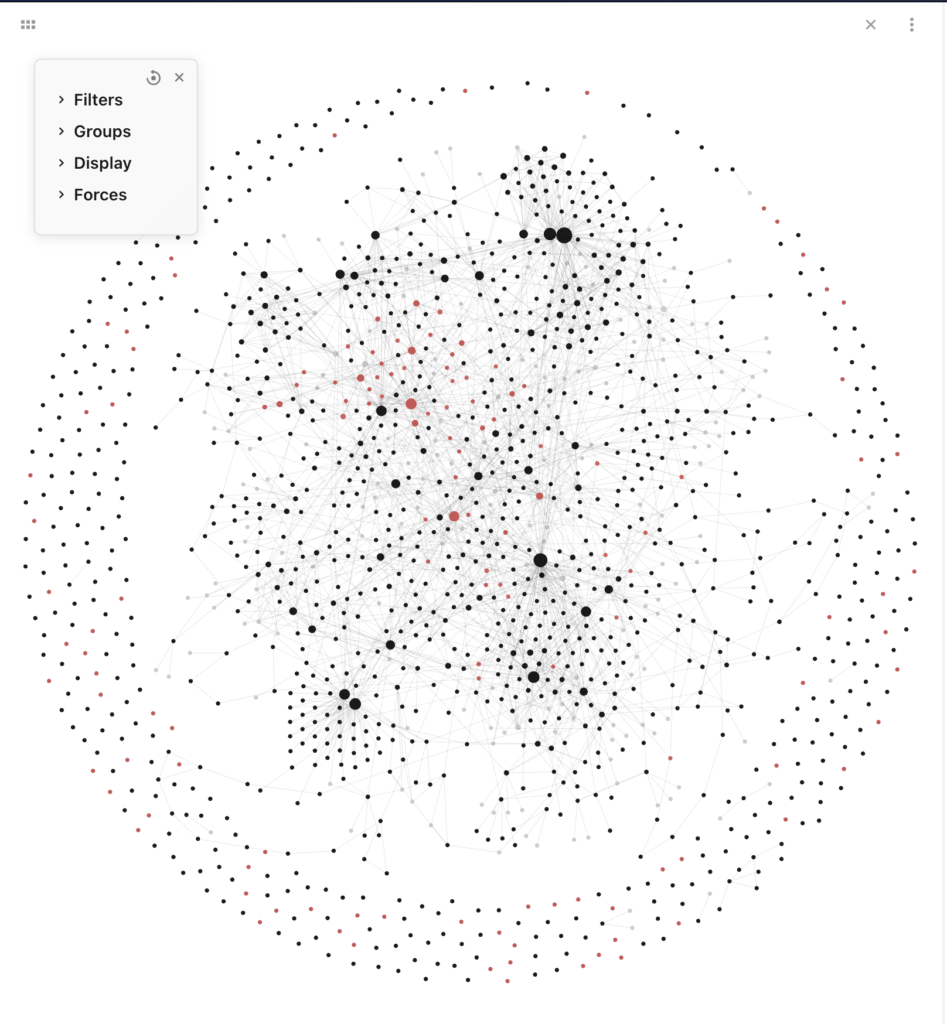
At the same time, my content notes are still all in one folder, so I get the inherent benefits of Obsidian. With the Knowledge Graph, I can still drift and roam associatively through my knowledge base in a beautiful way. Obsidian’s great strength (among others) is precisely this flexibility. I can easily adapt it to my preferences and working conditions. On the other hand, it also increases the barrier to entry, since you really have to think about what you want and need. For me, though, it was more than worth it.

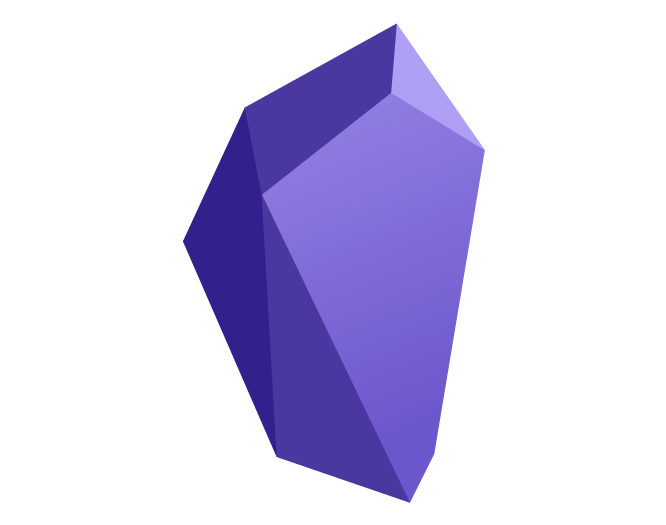
Very interesting, thanks for sharing !
I’m always looking for ways to organice my notes, and this feels very good
I only didn’t understand well how do you use categories in practice
You mentioned they are prefixed with @, but how does it look under the ‘Categories’ folder ?
Also, when you explained about ‘topic pages’ I think those are the categories, but you gave examples of that, and the ‘@’ is not in those examples
Do you have some concrete example of your implementation to share ?
As I said, this feels like a very good way and would like to learn more from it… THANK YOU !!
Hey, sorry for being unclear… Categories and topic pages are two separate things. Categories (prefixed with an @ sign) are more about the type of the resource I derive the note from. So if I listen to an interesting talk and take some notes it’ll get @talk. If I write a text like this article which I publish, it gets @output. Topic pages on the other hand are more like content tags. So imagine I take notes on a book on democracy in the US it would probably get [[@book]] as category and [[democracy]], [[politicalTheory]], [[USA]] … as “topic pages”. Is this helpful?
Pretty clear now, thanks.
So for you, categories are also pages
I imagine that every other page should fall into a category and have a link to it, right ?
Pretty much every other note, yes. I am not an evangelist about this, but I try to keep it persistent, so yes. The idea is that I can e.g. easily get to all my notes on talks, my own published work etc. You get the idea. 🙂
so category pages are like the way you use links instead of tags for tracking the backlinks?
If I understand your question correctly, yes. Category pages are basically empty markdown files with a bunch of backlinks. This way, it is easy for me to see every note belonging to a certain category.
Hello.
I’m in the process of creating my personal system to store my notes and studies but there are some things I’m not clear about.
For example: I usually take the content of some internet pages as is and store them, leaving only the essentials and removing banners and other information that I don’t need). How do I store this?
I’m talking about raw information, as it is on the Internet.
I had thought about creating a folder called Sources and putting all the original raw material there. Then from those materials I would draw my own conclusions and generate my permanent notes.
Another case that I don’t know how to deal with is Places, Persons, quotes. Should I have a folder for just them or are they part of the permanent notes?
Any appreciation will be welcome. Thank you.
Hi Xabriña,
Thank you for you questions, I’ll try to answer them to the best of my abilities: 1) There are browser extensions like MarkDownload (https://github.com/deathau/markdownload) which turn websites into Markdown docs which you then can put into your vault. The process you are describing afterwards makes sense to me and is exactly what I do. Obsidian’s transclusion feature can help you blending source material and your own thoughts.
Regarding places, people, and the like, it is really up to yourself. I noticed that the importance of folders has slightly faded over time for me as I mainly search for things. However, I do have a folder called People, Institutions, Places in which I collect notes on these entities. I also have a folder for literature notes (or raw website data in your case) and some more which all are stored in the Resources folder. So, I think that it can help to seperate these supporting materials from your own notes to not conflate them and to have a manageable repository if search fails you.
Hope this helps!