Obsidian is an incredibly powerful tool. However, it can be difficult at times, to get a sense of all the information in your vault. This is where visualization comes into play. In this two-part series, I’d like to talk about two plugins that help me greatly in working with my data visually: the Kanban plugin by MG Meyers, and Excalibrain by Zsolt Viczián.
Obsidian has become the most-used app on my Mac by far. As I developed it into my Integrated Thinking Environment to quote Ryan J. Murphy, I can’t imagine to work without it anymore. If you’d like to get a little impression of how I do my work with Obsidian, feel free to have a look at these two articles: Organize notes in Obsidian – my workflow and My 8 favourite Obsidian plugins (1).
However, the more information I put into Obsidian, the harder it gets to retrieve and work with it. Folders and Maps of Content are a very good first line of defense, on which I rely heavily. Yet, it is not enough. At least for me. I need a sense of control in order to feel at ease with my work. It would be an absolute horror for me to feel like I couldn’t find my way around my Vault. Of course, occasionally it’s good to make unexpected discoveries of old notes. But I really don’t want randomness to become my main organizing principle. It’s similar with tasks that I need to do. It is very important for me to be able to see at a glance what will be important for me in the coming days.
From these claims, I have concluded that I require visual means to make my Vault tangible for me. And the two tools I use exactly for this purpose are on the one hand the Kanban plugin by MG Meyers and Excalibrain by Zsolt Viczián In the following paragraphs, I would like to briefly show how I use the two plugins day by day and what added value they bring me.
Task Management with Kanban
The first plugin is the Kanban plugin by MG Meyers. I wouldn’t want to use Obsidian without it, so integral has it become. For a while, I mainly used it to organize my blog posts and keep track of the progress in my PhD. I still use it for the blog. The Kanban board works in a very traditional way and as you know it from the software industry: I collect ideas in the leftmost column. The further you go to the right, the more advanced the article is. On the far right is the archive column, where I store published articles.
But that’s not really the point here. Since a few weeks, I use Kanban Boards in Obsidian to keep track of my tasks. The starting point for this was that in almost all (all?) task managers, it is incredibly hard to get a feeling for the current workload. Task managers like OmniFocus are fantastic for managing individual projects or even tracking recurring tasks.
But when it comes to getting a sense of what’s on the table across projects and especially what’s coming up in the near future, traditional task managers fail. This feeling made me increasingly nervous. In particular, I didn’t like not being able to estimate well which tasks were coming up. In addition, it sometimes happened that I had given a task a start date, but then it surprised me because I had already forgotten it. On the morning of the start day, the task would pop up, even though I had already mentally prepared myself for a completely different day.
How is my Kanban board structured?
My Kanban board is organized by areas of life. In addition, there are a few special columns. At the front is my inbox column, where I mainly put things that I want to write down quickly. After that there is my blog, then my PhD and everything else related to academia, followed by a column for all the household tasks. Then there is a column titled Thinking, holding all items I want to think about or that otherwise have to do with mental work but are not part of other columns. Then follows my civic engagement, my job, and last but not least, a column called Systems, where I collect everything related to my IT and productivity systems. The board is concluded with an archive column.
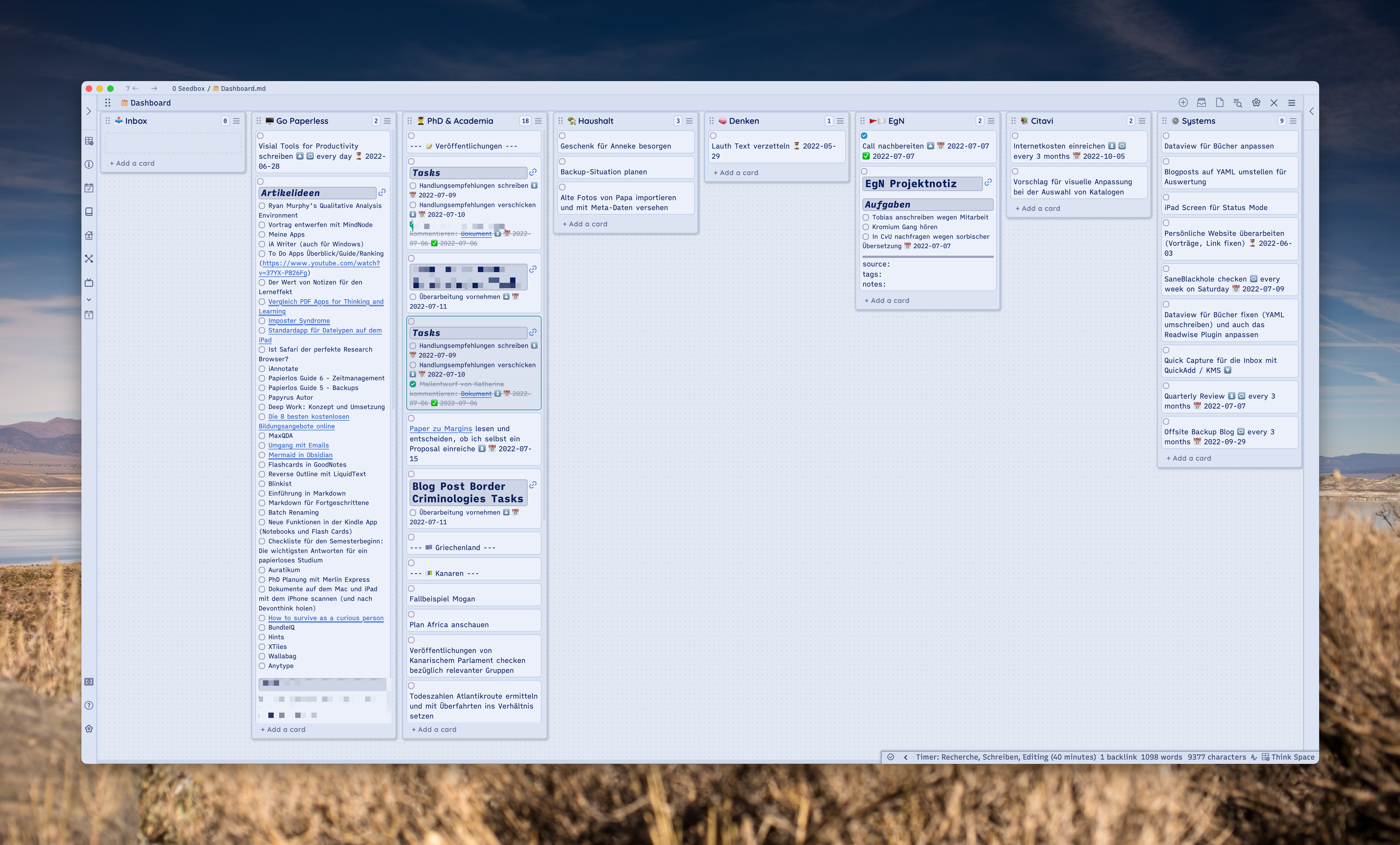
I often use Obsidian’s Transclusion feature to display sections of other notes. Briefly, as a reminder: In Obsidian you can not only link notes via [[note title]], but also embed them into another note if you put an exclamation mark in front of it. With the scheme ![[note title#heading]] you can also embed on a heading level and with ![[note title#heading^block]] even on a block level. And that’s what I do in my Task Kanban all the time.
The basic workflow is that I create project notes where everything possible about a particular project goes. A project can be as small as getting a birthday present, or as big as a publication for my PhD. Within these project notes, I then collect content-related and organizational notes on the project in the sense of a Map of Content (MOC), as well as a section with tasks. I can then link this section via transclusion in Kanban and thus have everything in my overall view.
But there are also tasks that I simply write in the corresponding column. These are tasks that do not justify a separate project, or are just ideas that have not yet reached the project phase. I combine this approach with the fantastic Tasks Plugin. I think I’ll write a separate article on this in the future. An important note at this point might be that I often switch between the Kanban and the Markdown view. I do this with the shortcut CMD+Shift+K. This is necessary because the input window for tasks does not work in Kanban. So if I want to use the Task plugin’s input, I have to switch to Markdown view briefly. And I actually want to use it all the time, because I do find it quite cumbersome to type in the emojis required by hand. But that’s a small sacrifice I’m happy to make. The combination just brings too many advantages not to do it.
So much for the first part of this series, which is about how essential visual tools are to me in order to not lose my mind. And that’s where the Kanban plugin does a fantastic job. The second part will be about Excalibrain by Zsolt Viczián, who also developed the Excalidraw plugin.
Photo by Jo Szczepanska on Unsplash


Hello Jan, thank you for the great post!
I love the idea of integrating tasks into kanban! I tried it out myself, but Obsidian’s transclusion is really failing me. I usually query all the tasks of a given file into a subheading at the end of the document. However, embedding this heading+code block results in a broken, oddly formatted, non-interactive card and I simply can’t figure out why. So I was wondering – is this your process as well, or are you doing something differently?
Best regards
Iva
Hi Iva, great question, and thank you for the kind words! I’m not sure that I can solve this here in the comments. Would you mind sending me a mail ([email protected]) incl. a screenshot, and the theme you use? I’m happy to help but I need some more information. Best, Jan