In a world where distractions are just a notification away, finding focus can sometimes be a tall order. Whether it’s for work, study, or just some quiet reading time, the presence of background noise such as White Noise or the soothing sounds of ocean waves can be the concentration aid many individuals need. This is not just anecdotal; a study published on the British Psychological Society’s Research Digest reports that white noise can boost attention and creativity, albeit the improvements are modest. Here’s the link to the study for those interested in the details. Now, if you’re a Mac or iOS user, there’s good news: your devices come with a built-in feature to help you immerse in these concentration-enhancing sounds. Let’s dive into how you can leverage this Background Noise feature to create your ideal focused environment.
Indeed, it’s quite straightforward to access and utilize the Background Noise feature on your Mac or iOS devices. Here’s a quick tip on how to set it up:
- Open the ‘Settings’ on your Mac or iPhone/iPad.
- Navigate to the ‘Control Center’ section.
- Look for the ‘Hearing’ option and select ‘Show in Control Center’ or hit the plus button on iOS, respectively.
6 high-quality sounds at your finger tips
With these simple steps, the little ear icon will now be a part of your Control Center, ready to serve you with calming sounds at a moment’s notice. Once you’ve added the Hearing option to your Control Center, using Background Sounds is just as easy:
- Open the Control Center on your Mac or iOS device.
- Tap on the ear icon, which represents the Hearing option.
- From there, select ‘Background Sounds’.
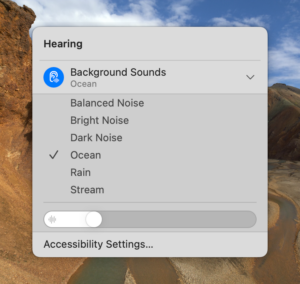
You’ll be presented with a choice of six different ambient soundscapes: Balanced Noise, Bright Noise, Dark Noise, as well as natural sounds like Ocean, Rain, and Stream. This feature makes it unnecessary to download third-party apps for background noise, allowing you to enjoy these sounds with just a few taps. It’s a simple and integrated solution to enhance your concentration without cluttering your device with extra applications.

Thanks! I was not aware this is available on macOS as well.
I had to enable this option in System Settings first (System Settings -> Control Centre), just FYI.