Obsidian is primarily a text-based tool for me. I only use images occasionally, and I’ve also outsourced my PDFs to DevonThink. I take the approach that it often makes sense to use specialized tools and not do everything with one app, even if that’s potentially possible. Drawings and diagrams are a bit different. I need them relatively rarely anyway because I work very text-based. However, I’m currently trying to get into the habit of using drawings a bit more because I believe that complex topics can be understood much better that way.
And that brings us to the topic of visual note-taking. The champion in the Obsidian scene in this respect is certainly Zsolt Viczian, whose plug-ins Excalidraw and Excalibrain I have mentioned here several times. Excalidraw, in particular, is constantly under development and is an impressive tool. I would go so far as to say that Excalidraw is one of the five best plug-ins for Obsidian overall.
As I said before, I rarely create drawings and the like. However, I am interested in handwritten notes, as evidenced by my many articles about GoodNotes here on the blog (1, 2, 3). Unfortunately, I can’t work with GoodNotes in Obsidian. Excalidraw would be the obvious solution here. And to some extent, I have already used it in the past. However, you can see that Excalidraw is not primarily made for handwriting. It works, but the delay between pen movement and the appearance of the strokes on the screen is a bit too long for my taste. This makes writing feel sluggish.
Scribble Helper is a game-changer
This leads me to Scribble Helper, which is a game-changer! Zsolt has built his plugin system (scripts) for Excalidraw that extends its functionality. One of these scripts is the so-called Scribble Helper. If you activate it, a small input field opens in which you can use Apple’s system-wide feature Scribble. This allows you to handwrite in normal text input fields with the Apple Pencil, and the system converts the handwriting into typed text. I love this feature, and thanks to Zsolt and Scribble Helper, it is now available in Excalidraw. It’s true that Scribble also works like this in Obsidian itself, but then you miss out on the great features of Excalidraw.
Installing Scribble Helper is quite simple. First, you should make sure that Excalidraw is updated to the latest version. To do this, open the settings in Obsidian on the iPad, tap on Community Plugins, and then tap on Check for Updates. Once that’s done, a new Excalidraw drawing can be opened. There, you have to look to the top right at the gear icon. If you tap on it, the Scripts Store will open. Then scroll for a while (and admire the many other great scripts or install them right away), and tap on Scribble Helper. The script is now installed.
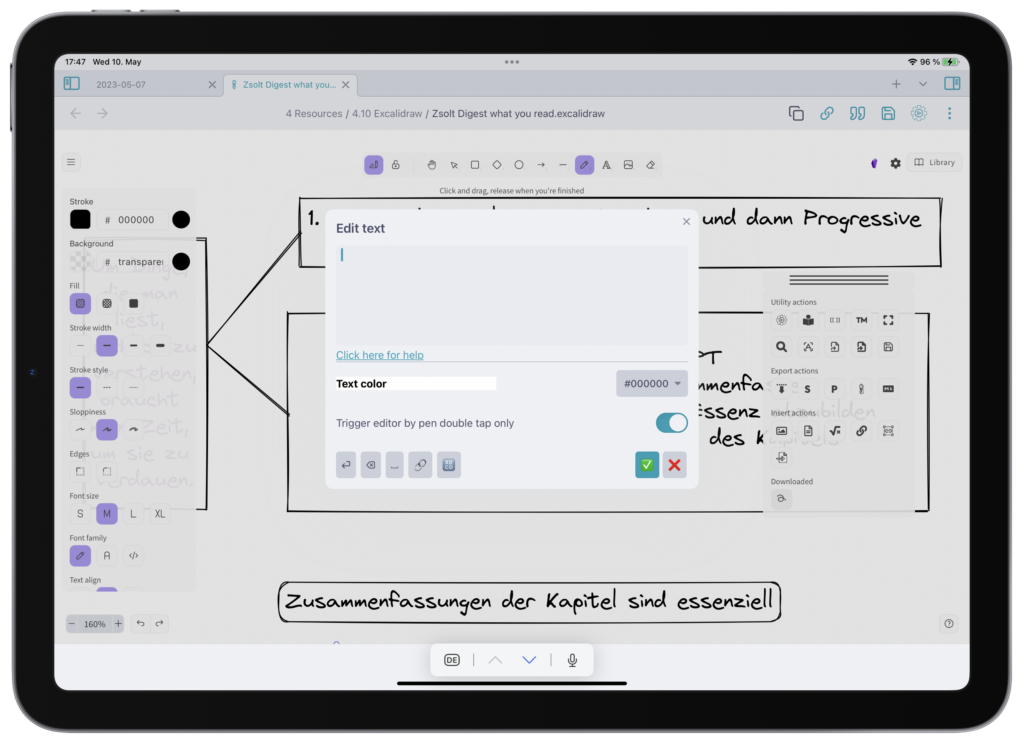
After that, you can click on the Obsidian icon in the upper right corner of Excalidraw drawings to open the Actions menu. At the bottom, under the heading Downloaded, you will find the just-installed Scribble Helper. The Scribble Helper itself is divided into two parts. At the top is the input field, where you type the text. Typing is also possible, and then you can still use the formatting options. These are in the lower part of the window. There, you can change the text color and set that you can easily open Scribble Helper with a double-tap of the Apple Pencil. I find that very handy. You can also insert line breaks, spaces, links to notes, and delete text.
I still need to play around with the new feature a bit more, but I have the impression that Excalidraw together with *Scribble Helper* could be a real replacement for GoodNotes. Especially the ability to combine handwriting, drawings, machine text and images seems extremely appealing.
