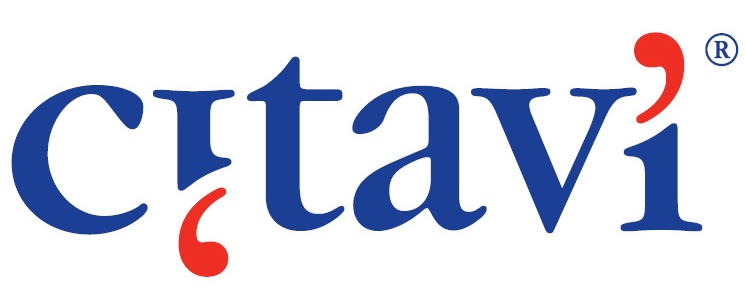Clear structure, high information density
When you open the project, you are in the first of four views – the title view. In addition to the title view, there are also the text, knowledge and task views, but more on these later.
The first view is the title view. Where in the middle of three columns you can find all the titles you have added to the project. In the left column are filters to not always get all titles displayed. The filters offer various possibilities to show only certain titles, including: certain keywords, titles with PDFs, with a certain rating (0-5 stars), or certain document types. Unfortunately, there is no option to create your own filters. Maybe that will come at a later time.
The right column contains the actual bibliographic information of the selected title. In addition, there is meta information such as tags, citations, and tasks associated with the text, which I will discuss below.
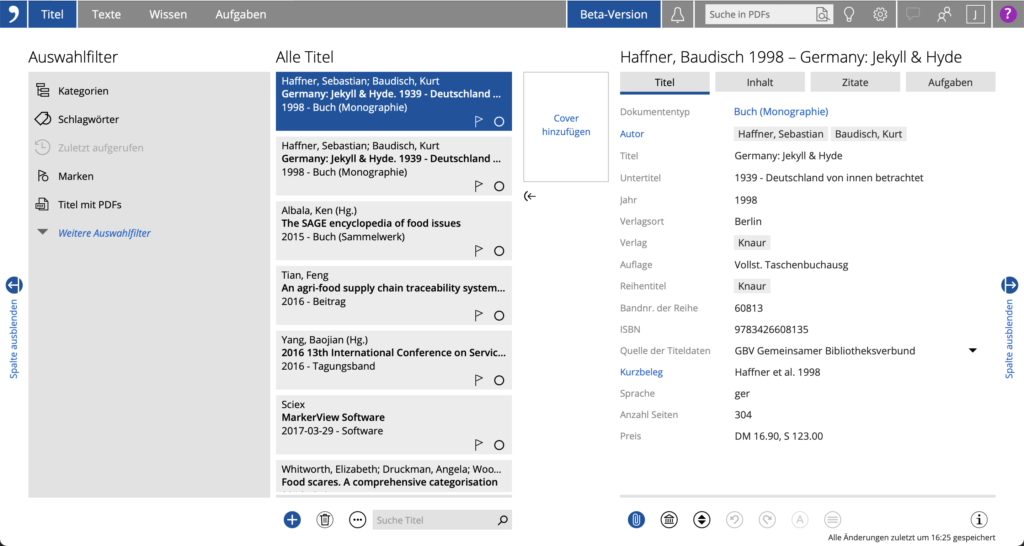
I especially like the fact that the column width is variable. So you can easily see the important details even on smaller screens and keep the filter column rather small, for example.
Another nice little feature is that you can assign a small cover to literature entries, which facilitates quick orientation, as it breaks up the many lines of text a bit.
An easy import function
New titles can also be added very easily by clicking on the small plus symbol. There are various options for adding via ISBN or DOI. Web searches are also possible and of course the manual entry of titles or again the import from other literature management tools.
And of course PDFs can also be assigned. For this purpose, there is the little paperclip icon, with which you can either link a web address or directly upload a PDF. In my test, however, this did not work properly yet. Linking to a URL didn’t really work. But that’s why it’s a beta.
But uploading a PDF worked without any problems and the result is really convincing.
A simple PDF reader is on board
This is the place where you can view, read and mark uploaded or linked PDFs.
In this view you will find the titles in the left column, the actual text in the middle and the collected quotes from the respective text on the right.
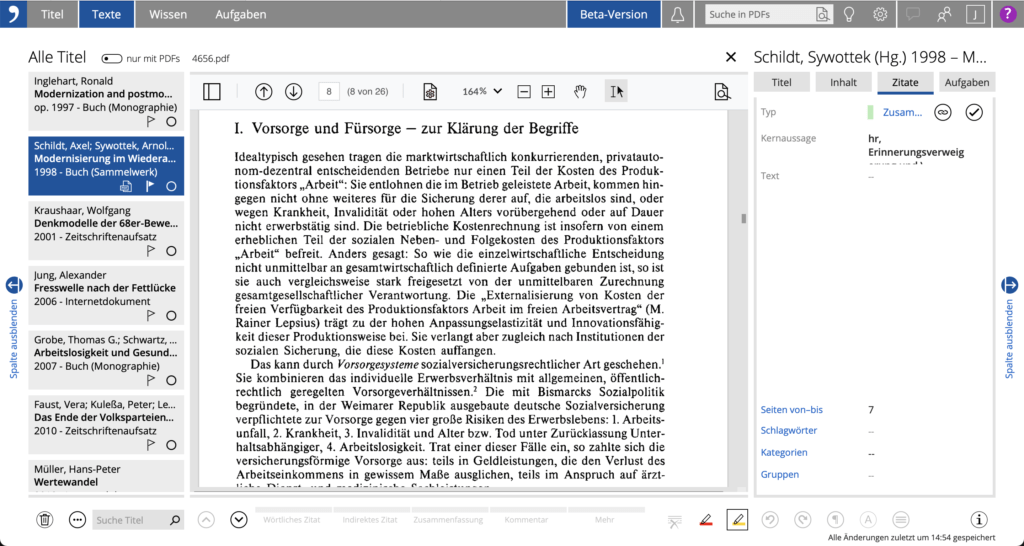
The integrated PDF reader is well done, even though it is only a simple reader. First and foremost, it can be used to mark text passages in different colors. A search function is also integrated. Only comments or other advanced functions of PDF viewers are missing, which is not really tragic. Citavi Web definitely offers a complete package that is easy to work with, even though some users will certainly miss some functions of “full-blown” PDF viewers. I think the integration is great in any case. If you mark a text passage in a PDF, the passage is directly assigned to the text citations in the right column. If you click on the small link symbol in the right column, you will jump back to the same place in the PDF. In this way, quotations can be quickly found again in the text.
Gather knowledge across texts
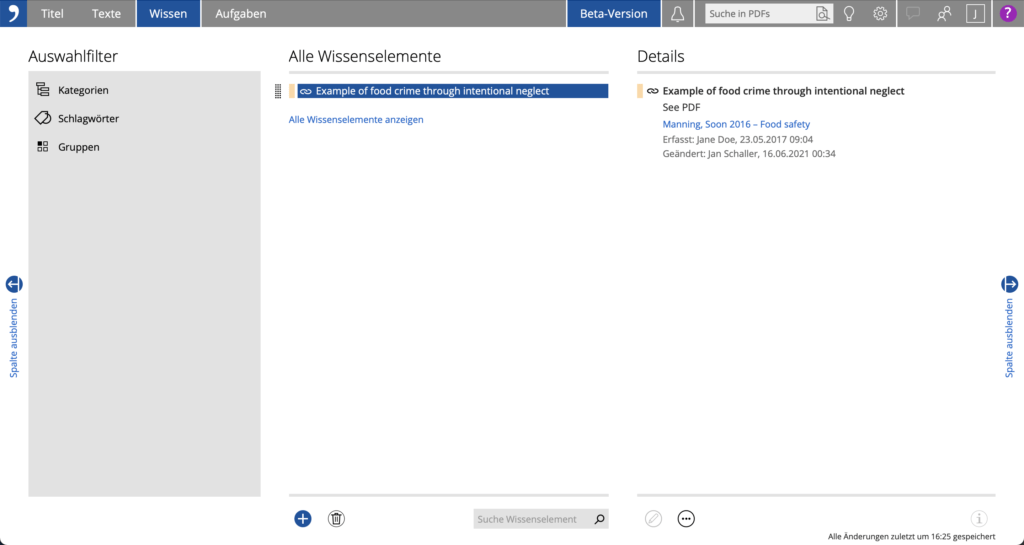
Text tasks always at hand
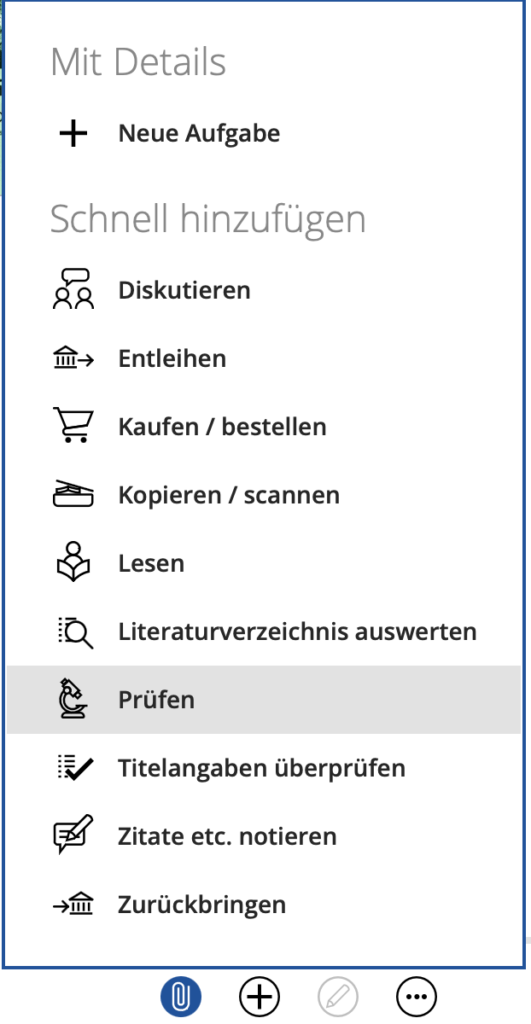
Being able to create tasks in a literature management tool can be handy, even if you actually already use a task manager like Todoist. For example, I’m a big fan of OmniFocus and actually organize my entire life there. However, I still write tasks in the texts I’m working on if they relate to the text in question. Why? Because it’s more direct. After all, I want to stay in the text when I work with it and not always jump back and forth between Obsidian and OmniFocus. Besides, it’s mostly small tasks like revising a paragraph, inserting a screenshot, or the like. The effort to transfer everything to OmniFocus first would not be worth the benefit. Citavi Web’s task feature solves this problem and completes the picture of the all-in-one solution.
And of course, all collected tasks can be filtered again – by type, importance and processing status.
Hidden export function, but very powerful
Now we come to one of the most important questions: How do I get all this out of Citavi? Say: How can I create a bibliography with Citavi Web?
First I had to search a little. The function to create a bibliography is hidden behind the button with the three dots at the bottom. I think this could have been solved a bit more, obviously.
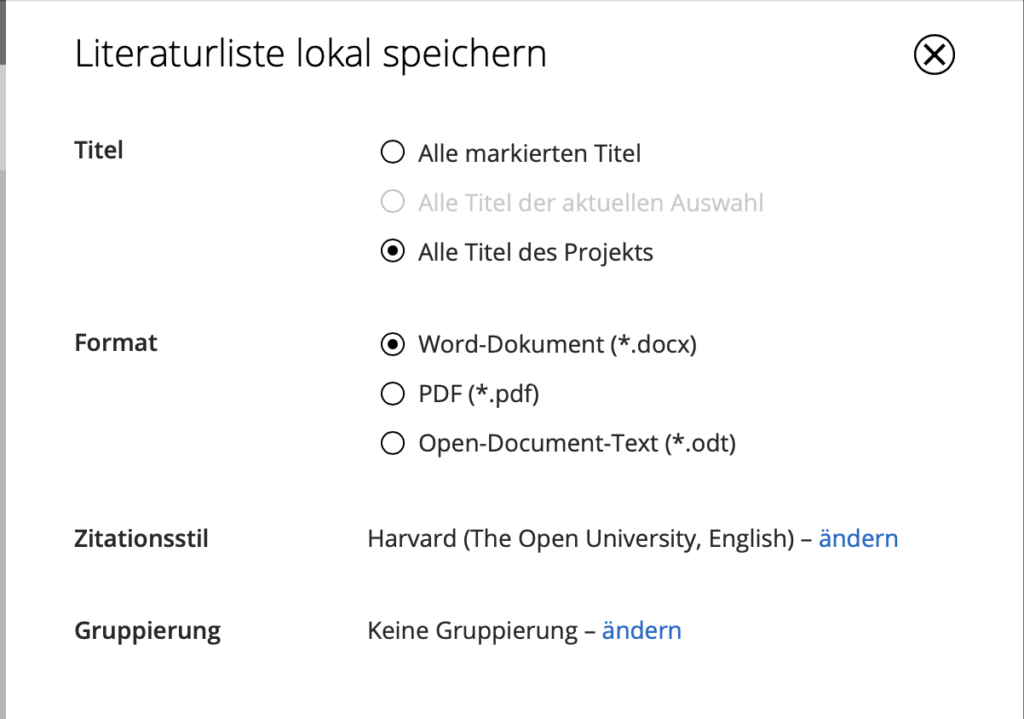
Citavi Web – quite well done, but the price…
What is my conclusion of Citavi Web? I really, really like this solution! The app seems well-thought-out, is easy to understand, and works well on mobile platforms. I tested it on my MacBook and on the iPad. You can tell it was designed more for the desktop computer, but you can also use Citavi Web well on the iPad.
Of course, it is clear that this is a closed web application. Either you’re happy with what you get, or you’ll have to look elsewhere. Extensions like with Zotero are not feasible here.
With this in mind, I see two ideal-typical groups of users. On the one hand, there are those who simply want a very solid literature management tool. Citavi is best suited for this. And then there are those who want an integrated solution for their complete workflow (i.e. reading, marking, extracting citations, creating bibliography), but do not have the highest demands. The integration of a PDF reader, the possibility to write down thoughts and create text tasks is great, don’t get me wrong, but if you have special demands in one of these areas, you will also come up against limits. But that’s not surprising, because Citavi Web is still a literature management tool – and not a PDF reader, task manager or knowledge management tool.
If I personally would use Citavi Web, I would probably rather belong to the first group and only use the task function for very specific text tasks.
Only the price discussion remains, and here it becomes less pleasing. There is no longer a Citavi Free version, as was the case in the past. In the past, you could save 100 titles per project, which was more than enough for many. Unfortunately, this is no longer possible.
Now there is only a thirty-day trial version. After that, you have to make do with a subscription model, which is quite a challenge. Academics have to pay €145 for one year and get only Citavi Web. Students pay only €73 per year and get Citavi Web and the Windows version. Still a not insignificant recurring expense. Hopefully your university has licenses for Citavi. Because the app is also really useful on the web!