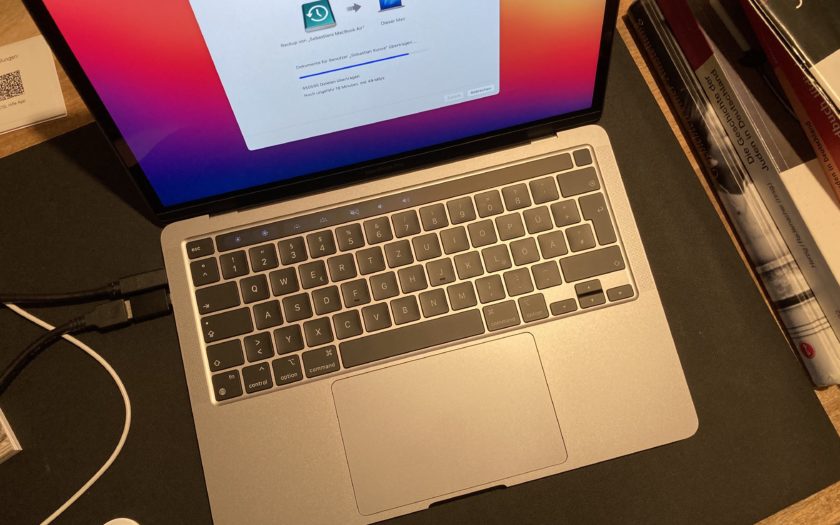The new MacBook powered by Apple’s own ARM-based chip were met with an enthusiastic or at least interested professional community at the end of 2020. The many advantages were praised in blogs, on YouTube and on news sites; thus, the new laptops appeared to be miracle cures or saviors. Sebastian Kunze has such a device and, as a humanities and cultural studies scholar, put it through its paces. Here is his report.
If I look around on YouTube, I’m currently shown a lot of videos telling me why Apple’s new MacBooks are so great. I feel like I’ve seen all of these videos. And now I’m tired. But in the end, I bought one of these new devices. Why? Well, my six-year-old 11-inch MacBook Air just isn’t cutting it anymore.
I work as a humanities and cultural studies scholar at the Department of Jewish Studies at the University of Erfurt, and this is a review of the new MacBooks with their M1 chip from the perspective of an academic worker. So I’ve been paying attention lately mostly to whether and how my workflows have changed or improved. In this post, I’ll describe the changes I’ve noticed, whether the new system runs all the important programs, and whether I’d recommend picking it up.
My old computer and workflow
Before I write about the new device, I would like to briefly describe what I use my computer for and what demands I have for it. I would also like to briefly discuss whether I really needed a new computer.
In 2014, I bought a MacBook Air on special offer and with a student discount. It came with a 128 GB SSD and 8 GB RAM. This at the time cost me just under 850€. For me as a student, that was quite a bit of money. But in my eyes it was worth it. I had a stable and reliable system. I could take it to the university, take notes or give presentations, sit in the library and never really had to turn it off. It accompanied me on my study and research trips. I wrote my master’s thesis on the device and am actually satisfied to this day.
In my scientific work, I mainly deal with texts. I read these in an analog or partially digital way. I have been to archives and brought back a lot of scans and notes from them. I manage all these files with DevonThink 3. I write articles and my dissertation in Word, using the reference management tool Zotero. Zotero and Word work well together, although occasionally I have to wait a good 10-20 seconds before I can finally select a source to cite after the command. At home, the laptop is connected to an external monitor and a keyboard and mouse. Works perfectly fine.
I don’t usually have special programs running on the laptop. I mostly work with what I have. Sure, a few pdf tools, Todoist and whatever else I need for work. However, it is increasingly coming up against its limits. PowerPoint works fine for simple slides so far, and it can even handle larger files with videos just fine. This semester I’m teaching online – last semester I didn’t have to – and that’s taking a toll on the little guy. Creating slides with audio commentary, pictures and videos is not a big problem at first. But exporting them as videos is a real pain for the laptop. It sometimes takes over an hour, and the laptop can’t do anything else except exporting. It also sounds like it’s about to take off.
My private occasional podcasts and videos give the laptop a lot of trouble, and I can just tell it’s getting a bit long in the tooth. I decided against a new computer for a long time, because the old one was still running. In the meantime, I wrote half of my dissertation on the machine and my goal was to finish it there as well. Unfortunately, I increasingly doubted that the laptop would actually make it.
I decided to get a new one so that preparing for my lecture and loading documents would go faster. My hope is to work faster and more fluidly. But also that I don’t need a charger when I’m on the road, because in the meantime that is bitterly necessary with my old Macbook if I want to work on the go.

New MacBook, new era?
After just under three weeks, I received the long-awaited package. The laptop I unpacked made a super impression. I wanted to be smart and restored my last backup. For this I used Apple baked-in Time Machine app. For me, this is practical and easy. My computer does everything itself, I only need to plug in the hard drive. It was also very convenient, during the login process of the new laptop I could choose to restore my data and programs from a backup. This took a couple of hours to transfer all the data, but it was also worth it. I was able to start working right away.
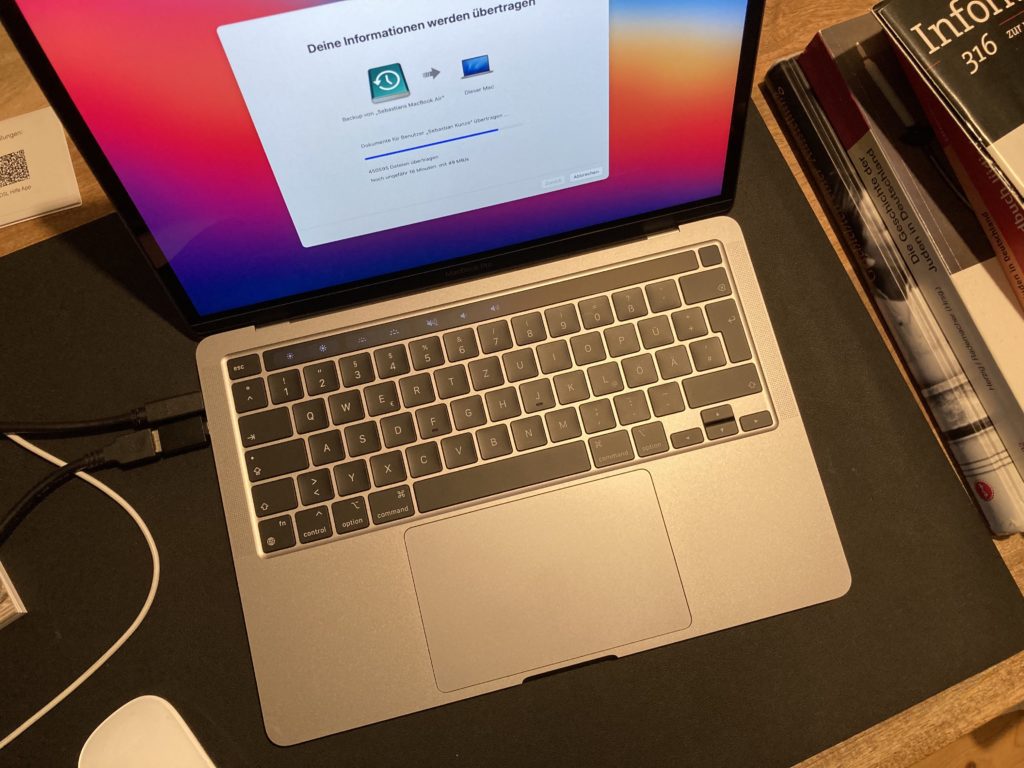
Well, almost. First I had to port a few licenses and enter passwords. I noticed that the computer is quite fast. Well, my comparison is a 6 year old MacBook Air, but still. I have noticed so far that especially in the beginning, when the programs start for the first time or run via Rosetta 2, they do not run instantly. Rosetta is the program that basically translates the code for an Intel based program to run on the Apple Silicon. Initially, Rosetta 2 takes about 10-20 seconds to “translate” all the programs, after which they can be used normally. This works for almost all apps. This is necessary because the new MacBooks no longer run on Intel processors, but on Apple’s own chips based on ARM technology.
But I don’t mind all this, I don’t have to wait 10-30 seconds until a program has started anymore. This is a quantum leap for me and I was very happy about it. But before I could really get started, I had to solve a few problems.
Boxcryptor for data security
I encrypt data I upload into a cloud with Boxcryptor* and I also encrypt some private data that is important to me on the hard drive with it.
Basically, working with Boxcryptor is quite simple: Once the program is installed and you have created a master password, you can add the folders you want to encrypt in the program’s settings. Within these selected folders you can then decide again what will be encrypted. Also, whether the file names are made unrecognizable. Without the right password you have no chance to open the files.
But there is also a catch: Boxcryptor costs money if you want to use it on more than one cloud. Otherwise, it’s free. The other catch is: you can’t do anything without the program. So you are dependent on Boxcryptor for your files.
I did read that Boxcryptor supports Apple’s new operating system MacOS BigSur and thought all was well with that. Unfortunately it is not that easy with MacBooks with the M1 chip from Apple. That is, at first it didn’t work. I did some research on the internet and read the forum at Boxcryptor. Over the past 30 days, it was possible to track how the company approached solving the problem. In the end I entered a line of text in the command line in a secure mode, restarted everything and then installed a new experimental variant of Boxcryptor. That worked. Granted, it certainly took me an hour to get everything under control, but it was also the most important app to take care of, because otherwise I wouldn’t have been able to work with my data and texts.
I guess I was to blame for that myself, since I only read up on it too superficially in advance. But I think that in due time there will be an officially tested version. I am an optimist: This allowed me to get to know the laptop in an unexpected way.
Word & Zotero – my most important workflow
As I said, I restored the computer from my old laptop. That was probably a pretty good idea. Because in my first tests I was able to create and paste citations with Zotero without any problems. Even my self-set short-key combination worked. This was indeed a quantum leap for my scientific writing process. My experience so far is that I can cite a source without waiting 10 or 20 seconds for Zotero to respond in Word and I can search for the literature. This now works almost instantly. As a result, my writing process is virtually uninterrupted and I move forward more quickly.
Unfortunately, a problem arose the next day. Apparently, I had automatically received a Word update to version 16.44, which is supposed to run natively on Apple Silicon. Unfortunately, this version cannot yet work with Zotero. So I went back to the depths of a forum. Here the discussion was still going on. I tested some solutions from other users, but they only helped me to a limited extent.
I was able to reset my version to 16.43 and it worked again, but in spite of everything I wasn’t able to “freeze” this version. Instead it auto-updated to 16.44. In addition to that, different tests showed the following: Zotero worked with small or short texts without any problems – but it stopped working with longer documents. In the manuscript of my dissertation, which currently has about 160 pages of text, I was still able to select the literature I want to cite with Zotero, but when I inserted it, the system crashed (see screen capture).
I have tried everything imaginable. I think the problem is a setting at Apple that Zotero itself can’t fix. They have reported it, but when or if this will be fixed is unclear. Officially, Zotero offers the following work-around: You should downgrade Word to version 16.43 – but somehow that doesn’t work for me, even though I’ve turned off the automatic updates… maybe it’s also due to my 365-Office version, which I get through the university.
The second variant I prefer is to run Word via Rosetta 2.0. If you go to Word in the program folder, right click and go to Information, you can select Open with Rosetta. That’s what I did. Even though Zotero advises against it, because Word is supposed to run slower then. For me, however, Word feels snappy, perhaps because it is fast nonetheless, perhaps because my comparison laptop is so old.
Inserting citations is blazingly fast for me. I press my short-key CMD and Y and can search for the appropriate literature practically immediately. Pasting now only takes about 3-5 seconds in total and has made my workflow much faster and smoother.
However, upon retesting, I found that Zotero still crashes for me on long documents like my dissertation manuscript. This is a problem. However, I hope that by the time I have to fully assemble my manuscript, this problem will go away. This is something to keep in mind for anyone using Word and Zotero on a Mac.
Data, notes and outlines
I have not encountered any problems with other programs I use for my work. With DevonThink, I only had to port my license, but that only took 5 minutes. The program runs smoothly and the way I want it to. DevonThink is for me mainly a data storage and incredibly helpful for my work because of the possibility to search not only for keywords, but also in the texts themselves.
Obsidian is a relatively new addition to my workflow. I’m still looking for a good repository for ideas, notes, and outlines. Apple’s notes is a bit too cluttered for me. Scrivener, which I also use, is good, but I kind of feel like I can’t get a handle on it even after years of using it. For writing, I keep coming back to Word. But for notes and ideas, I now use Obsidian and with that I’m also getting closer to the Markdown markup language.
In doing so, I ran into a problem: at first, it didn’t work. On the old computer it was no problem to open notes encrypted with Boxcryptor. On the new M1 MacBook it does not work. I cannot open the old encrypted notes and new notes are not encrypted at all. If I encrypt them manually, they disappear from Obisidian. Of course, this can have several causes, either it is due to the experimental version of Boxcryptor or my inability – or both. For now, I’ll leave it as is. The folders are encrypted, the new files are not. But somehow that’s okay with me. Even if it doesn’t run completely smoothly, I’m very satisfied.
For outlines, some projects and first text sketches I still use Scrivener. As I said, I’m not completely satisfied with it, but at least I can manage different projects well this way and have everything together and not in different folders and different versions and so on. Scrivener had no problems with the changeover. It opens very quickly and I can use it fluidly. However, it seems to me that the program now takes longer to close and save everything, even though it saves this directly to its own hard drive and I only sync it later via Dropbox.
Great progress with Power Point
With regard to the preparation of lectures, which I currently give mainly as commented Power Point presentations, I was also able to test the new M1 system. Here it can be stated that there are no problems at all when inserting and editing. Things also load much faster than on my old computer. However, we are far from the promised miracle. A presentation with some slides, a graphic on which something is highlighted animated and an embedded longer video can be saved without any problems, but here the Beachball of Death or whatever you want to call it appears every time and the process takes a few seconds. I average about 5-10 seconds. That’s a lot, but significantly faster than my old computer. Everything runs smoothly, but unfortunately the Mac version of PowerPoint has to do without a few features compared to the Windows version.
For my test I exported some slides with audio commentary and added video as full HD video, so I can upload it to the university platform. On my old computer I’m sure it took at least an hour to output the video and made a racket that I often went to another room because it was annoying me. Most importantly, I couldn’t get any other work done on the computer. With the new MacBook, I am currently typing these lines while the video is being exported in the background. I’m also researching on the Internet and working on a Word file. The computer is quiet, even though I can now hear the fan after a good 20 minutes of exporting, but it’s not even annoying. The closed laptop also only gets a little warm. In total, it took a good 43 minutes to create 90 minutes of presentation. With that, the computer is already significantly faster than my old laptop and I was able to continue working on the side. So, it does its job well, although not like many YouTubers portray it as flying and without any problems.
The screen situation
With the new laptop, not only have I started using Obsidian, but I can now use SideCar. When I connect my iPad Pro to the laptop, the iPad serves as an extended screen of the MacBook. This is helpful when I want to read PDF files. Previously, I would send them to my iPad, I would then read the PDF there and jot down my notes and annotations. I then edited everything up and returned to the laptop. With SideCar, the PDF stays on my computer and I can still use my Apple Pencil to annotate. It works pretty well so far and I think it helps me keeping my stuff together and not have text and notes scattered on multiple devices.
What’s also new is that along with my old MacBook Air, I also retired my old monitor. Now I have a 27-inch monitor, more precisely a Dell P2720DC*, which shows me much more and on which I can now finally see two documents, for example two Word files or a PDF and a Word file side by side. This has sped up my workflow considerably. And it makes working much more pleasant than before. Since it’s a USB-C monitor, I can use it to charge my laptop and output the image signal at the same time. In parallel, the monitor acts as a USB hub and I only have one cable going into my laptop. This also allows me to quickly unplug it and take it with me. Thanks to an online offer from Dell and an additional coupon, the screen cost me only 250€ including shipping (and 3 weeks waiting time).
The new MacBook: Savior for academics?**
To sum up, I have to say that I really like the new M1 MacBook. It just works. Over the holidays I used it from time to time. To check email, surf the web, write something. I didn’t load it or shut it down during that time. Rather, I used it more like a tablet. It’s true that the laptop being instantly available from sleep mode makes a difference. But, it is not that big a change and: Everybody should check their current device carefully. My MacBook Air certainly needed 30 seconds to 1 minute to wake up and unlock again. The difference is enormous. To newer models maybe not. But whether the battery now runs for 20 hours as promised, I have not checked so exactly, but I worry very little about the battery. More specifications can be found on the Internet, there are a lot of reviews out there. Whether it should be 400 or 500 nits I just can’t say, because neither do I know with certainty what nits are, nor have I needed the full brightness of the laptop so far (This much I know at least already, nits indicate the brightness of the screen).
In terms of academic work, however, I’m excited with reservations. Is there a more academic twist? The laptop works, responds quickly, and makes my work much easier. Especially compared to my prior computer.
I am glad to have bought this new laptop and can well imagine working with it for the next 6-10 years. That’s my time horizon and it has a lot to do with my decision on the specifications of the laptop. But first things first. On the internet, the vast majority of people think that 8GB of Ram is enough and that most people only need an M1 MacBook Air anyway. This one is definitely quieter, because it doesn’t have a fan at all.
Contrary to what is said on YouTube, I have seen the colorful ball with many names more often. Especially when I saved my PowerPoint presentations with audio commentary. If I record them as a video, it takes a while and the laptop also gets warm. Not hot, but warm. And the fan usually comes on as well, but it’s actually really quiet, so you can hardly hear it. However, this experience strengthens me in my decision.
Let’s be clear: I bought a MacBook Pro* with 16 GB RAM and 1 TB SSD. With my education discount, I had to pay a good 1800€ for it. I didn’t go easy with that. That is a lot of money, but I assume that I can now use this laptop for a good 10 years. This puts it into perspective for me a bit and I can also deduct it from taxes as a work tool.
I chose a MacBook Pro precisely because it has a fan and as programs become more power and RAM hungry in the coming years I decided on 16GB RAM. The laptop would certainly run just as well with less, but what about in 5 years? My MacBook Air already had 8GB, which was 4 more than it needed at the time. But with that it also held quite a good performance for quite a long time.
The big drawbacks should have become clear in the article: compatibility issues. At this early stage of the transition to Apple’s own chips based on ARM technology, it was clear from the start that things would not run smoothly right away. Many programs still have to be adapted, especially for very special software from small developers or open source projects, this will take some time. Sometimes even Apple has to become active here, as the example of Zotero shows. When this will happen is written in the stars.
I would advise everyone who is thinking about buying an M1 MacBook to think carefully. And to research exactly beforehand. Which programs do I use, do they already run on Apple Silicon or what problems are there? In the worst case, there is a risk of a nasty surprise. Therefore, I would recommend the computer only to people who now need a new laptop and want to have a MacBook and for whom it is not a big sacrifice, should you have to wait for programs or customization. To everyone else, I would strongly advise waiting. The current rumors that you see and hear on YouTube and on the Internet point to much more powerful computers, which Apple probably wants to bring to market as early as this year. One thing is clear: The M1 MacBook will be the weakest laptop in the Apple Lineup with its own chips. So those who can, should wait. And even then, you should take a closer look at the software.
Links marked with an asterisk * are affiliate links. With a purchase I profit by a small commission without the product becoming more expensive for you. Thus, it is a wonderful way to support my work.