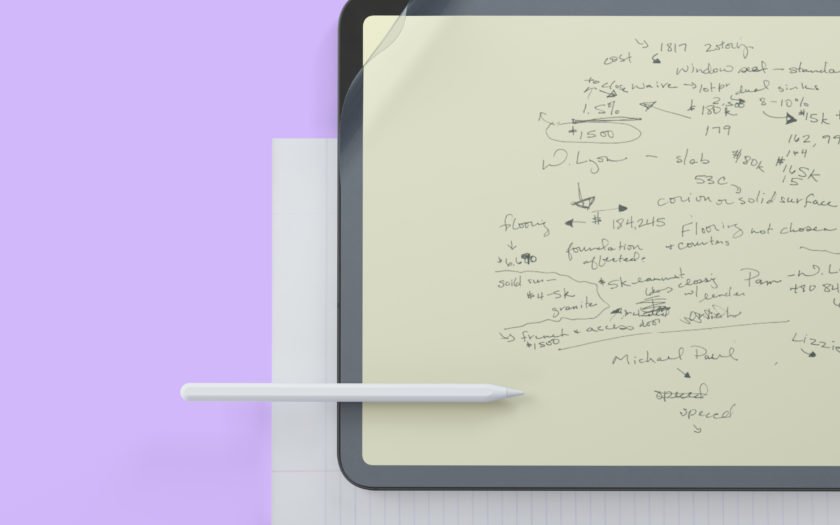I write on the iPad almost every day. Unfortunately, glass is not a particularly great writing surface. The Paperlike 2 screen protector promises to remedy the situation. I have tested it
I love working on my iPad Pro. For me, it’s not a matter of whether a tablet or a classic laptop is the better choice. Instead, the two complement each other perfectly. As a PhD student, I naturally read a lot of scientific papers. I’ve also been writing by hand a lot more in recent weeks. Especially for conceptual considerations, this is simply better than writing with the keyboard. In short: I write, note and mark up on my iPad almost every day.
One problem here, however, is the pen’s feel. And that’s no surprise. After all, you write with a plastic tip on glass. And not with a ballpoint pen or pencil on paper. This will bother some, others less and is certainly a rather subjective problem. Many people will probably feel the same way as I do: It’s not a huge problem to write on the iPad just like that, but if there was a better way, that would be nice, too.
Fortunately, the Paperlike screen protector was introduced some time ago. This promises to make the iPad display feel much more like paper once the foil is applied. Launched in 2017 as a Kickstarter campaign, its successor, Paperlike 2*, is now available, and I’ve been able to test the product on a daily basis for a few weeks now.
Scope of delivery and installation of the Paperlike
The good thing right away: for the price of 34€, you get two Paperlike screen protectors! That’s great. Be it because you have too many bubbles under the protector, want to give someone else one or just want a spare one for later use. Of course, the usual cleaning materials are also included, i.e. wet and dry cleaning cloths, a dust absorber and small stickers that support the installation process.
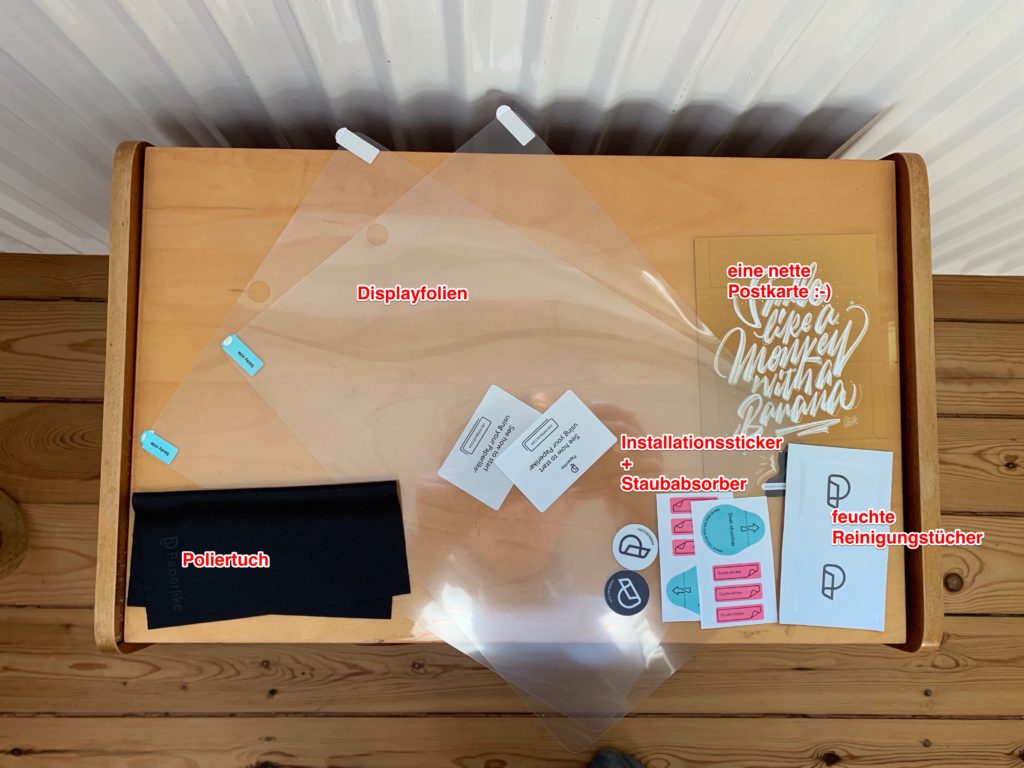
So much for the scope of delivery. But as we all know, before the fun comes the work. This is also true here. The Paperlike has to be applied to the display – as straight and bubble-free as possible. I succeeded in this endeavor… to a certain extent. I still have the 2017 iPad Pro, so I still have a home button. The cutout for it, along with the one for the front camera, is a wonderful reference point when it comes to applying the screen protector as evenly as possible. And I am quite satisfied with the result. You can see that it is not perfectly aligned, especially on the home button, but it is – for me – good enough. Always in the spirit of Pareto: 80% of the perfect result with 20% effort.
Very useful here is that you get an installation guide in the form of four stickers. There is also a detailed instruction video with the help of which the installation should be doable for everyone.
What about bubbles under the screen protector? There are some. But to an extent that doesn’t bother me. Pareto sends his regards. If I had invested more time in smoothing, I would certainly have been able to achieve a bubble-free result.
So, all in all, I can say that the installation process is decent. Applying display films is always a bit annoying, but the installation guide and the video definitely make it easier. Even better would be an installation frame, as it is included with some suppliers. This ensures that the protector always is applied evenly. But even without it, you can tell that the makers have put a lot of thought into it.
The user experience: a significant difference
But let’s get to the most important part: does the Paperlike 2 make a real difference? I think so. The writing experience is definitely noticeably different. And by different, I mean better in this case. I had no problem writing on the iPad with the Apple Pencil even without it. However, I like it much better with Paperlike. The writing resistance increases noticeably. It is naturally difficult to describe exactly how it feels.
It is not exactly like writing on paper. That would probably also be an unrealistic expectation. But it doesn’t necessarily feel worse than writing on real paper. It’s basically a third state, somewhere in between writing on the bare display and paper. Right after installing the Paperlike, I even felt like my pen movement was minimally distracted at times. I guess that this was due to my loose pen guidance, which I had acquired over the years, since the Pencil virtually glides over the glass. In the meantime, I no longer have this impression, since I probably press a bit harder when writing.
After I did an A/B test with another iPad without the screen protector, I can confirm my impression: It does make a noticeable difference and I would no longer want to work without it.

Unfortunately, I can’t really comment on how the transparency affects you when you want to draw. Since I’m not a particularly skilled artist, I almost never do it. However, I can well imagine that the Paperlike comes into play even better here, since the pen precision is somewhat increased. It should be similar when coloring or hatching areas. It just feels more comfortable and is a more satisfying experience overall.
Further observations: Matte screen and minor scratches
Besides the main purpose, the Paperlike also has another effect that I personally find very pleasant: It makes a matte screen. Less light is reflected, so even under bright light, the screen’s content is more easily readable. I like this very much, since I also like the look of matte screens. I think the user interface looks more vivid. However, if you don’t like that, you might also have problems with the Paperlike. In any case, you should know beforehand that you will now get a matte screen and ask yourself whether you find that good or bad.
In this context, I can also immediately take away the fear of a distorted display. One of the biggest criticisms of the first version of Paperlike was that the so-called rainbow effect is too strong. This splits up the light so that the individual light components become visible, which distorts the image and has a disturbing effect. With Paperlike, this problem occurs because small micro-elevations are applied to the surface of the screen protector to create a paper-like feel. At the same time, light is naturally deflected, which then leads to the described rainbow effect.
According to their own statement, this problem was counteracted during the development of the second version and the microstructure of the film surface was changed. And I can say that the work was worth it. Of course, the display is different than when you use the iPad without it. And at the beginning, it was quite noticeable to me. But now I don’t notice it at all, so I consider this problem more or less solved.
Another plus: You see much fewer fingerprints on the display. Before, my iPad was a fingerprint magnet and since I don’t always have a cleaning cloth with me, it sometimes didn’t look very nice. With the Paperlike the problem is not gone, but at least I don’t see it anymore. And that is sometimes enough.
However, there was one thing that struck me as negative: After a relatively short period of use, I already have two or three small scratches on the Paperlike. Unfortunately, I can’t say why that is. I often carry my iPad around in my backpack, so dust or dirt could have gotten onto the screen. My protective case might also be the culprit. At least the screen protector seems to be very soft, so scratches appear much faster than on the screen itself. This is not surprising when you think about it, but I still did not expect it. However, since you can only see the scratches in a very specific angle under light, it does not bother me at all in everyday use.
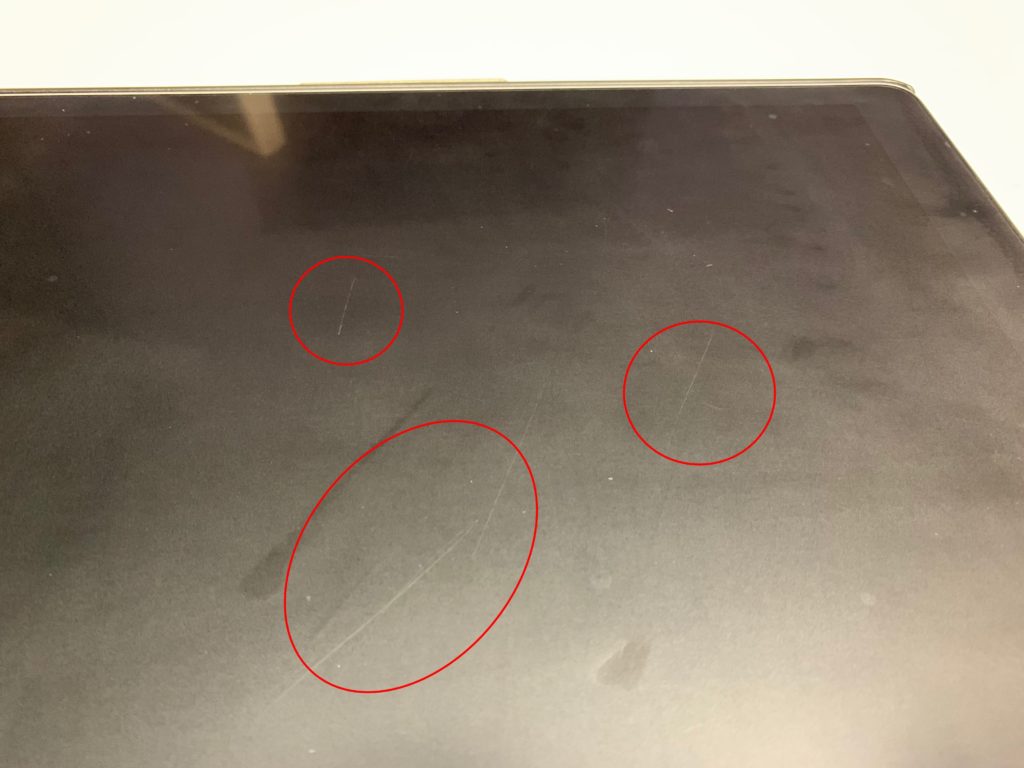
Paperlike 2: An investment that pays off
So, is 34€ worth it for a screen protector? Definitely for me. Especially since you get two screen protectors, so you can halve the price under certain circumstances. However, I would also be satisfied if only one foil was in the package. The typing feel is, although of course subjective, noticeably better for me. I like the matte screen very much and the distortion of the display is absolutely tolerable for me. Overall, I feel like I’ve given my iPad a noticeable upgrade.
By the way, as a little bonus, you also get a diary template in PDF form. You can then import this into an app like Notability or GoodNotes and then keep a virtual, but handwritten diary. A really nice plus!
So in conclusion, I can recommend Paperlike 2. Just be aware of what you’re getting and what you’re not. The iPad screen doesn’t suddenly feel like thick paper. But that is also an unrealistic expectation. It does feel much better, though, and in combination with the matte screen and much less visible fingerprints, the Paperlike is a good buy.
The Paperlike 2 is available for all current iPad models, costs 34€ and can be ordered on the manufacturer’s site*.
*A word on affiliate links, featured products, and possible conflicts of interest: I received a test copy of the Paperlike display film. However, as with any review, this had no influence on my verdict. At the same time, the links to Paperlike in this article are affiliate links. This means that I receive a small portion of the purchase price if you buy via this link. The price doesn’t increase for you, so it’s a wonderful way to support my work. At the same time, I only put affiliate links if I am convinced of the product. An example where I didn’t is here. I just want be transparent about this issue to you.