So, I’ve written about how Focus modes really could be a first step towards user profiles on the iPad a couple of weeks ago. In this article, however, I barely talked about how to set them up. That’s why I’d like to give a short how-to and also show my own focus modes to get you an idea of what is possible.
—
How to set up focus modes on iPhone, iPad, and Mac
(This guide has been developed for macOS. The process on iPad and iPhone, however, is just about the same, so the guide should be easily applicable to all of Apple’s devices. If I have overlooked something, please [tell me](mailto:[email protected]).
- Open the Settings app
- Go to Focus
- Tap on Add Focus.
- There, you have a couple of pre-configured filters, as well as the possibility to add a custom one. For getting to know the feature, you want to make sure to click/tap *Custom*.
- There, you have to enter a name for your new focus mode, choose a color, and a glyph.
- When you click *Okay*, you’ll be presented with the actual configuration screen. This screen is split up into three sections: Notifications, Schedule, and Focus Filters.
- Let’s get started with Notifications. Here, you can decide which people, and what apps, are allowed to send you notifications when a particular focus mode is active. For people, you can either allow certain people, or silence them. The second section then deals with calls. The first setting allows you to determine whether everyone, only people you put on the allow list one step above, favorites, or contacts can call you in this focus mode. The second setting will let you set whether a second call from the same caller will come through, even if they are not in the defined group, or not.
- Moving on to Schedule. Here, you can set time-, location, or app-based triggers on when to activate a certain focus mode. I, for one, have my reading focus mode to be activated whenever I open one of my reading apps. More on that later on.
- Focus Filters are a really nice, and potentially powerful addition to Focus. It basically gives app developers the possibility to tie in the Focus feature so that you can configure what a certain app shows you whenever you turn on a focus mode. For example, you could (de)activate your work mailbox when you are in your leisure focus mode, or vice versa. Currently, not that many developers take advantage of this feature, but I am quite optimistic that this will change in the future.
- If you ever want to delete one of your modes, you can do so at the very bottom of each focus mode. Back in the main menu, you can adjust two further settings: The first of them being if you intend to share focus modes across all of your Apple devices. What that means is that if you create a focus mode on your iPhone, it will also show up on your iPad, or Mac, respectively. However, it also means that focus modes will be activated across all of your devices, once you do it on one of them. If you don’t like that behavior, just turn it off. The last setting lets you customize, whether other people can see that you have notifications silenced, or not. I am not sure about how many apps this really support. iMessage does for sure. Other people won’t be able to see the name of your focus mode or anything else, just that you have notifications silenced. This can be set on a per-focus basis.
- Optional (on iPhone, and iPad): Customize Screens. On your iPhone, you can choose between three screens to customize: your iPhone’s lock screen, the home screen pages that should be displayed, and (if you own one) an Apple Watch watch face.
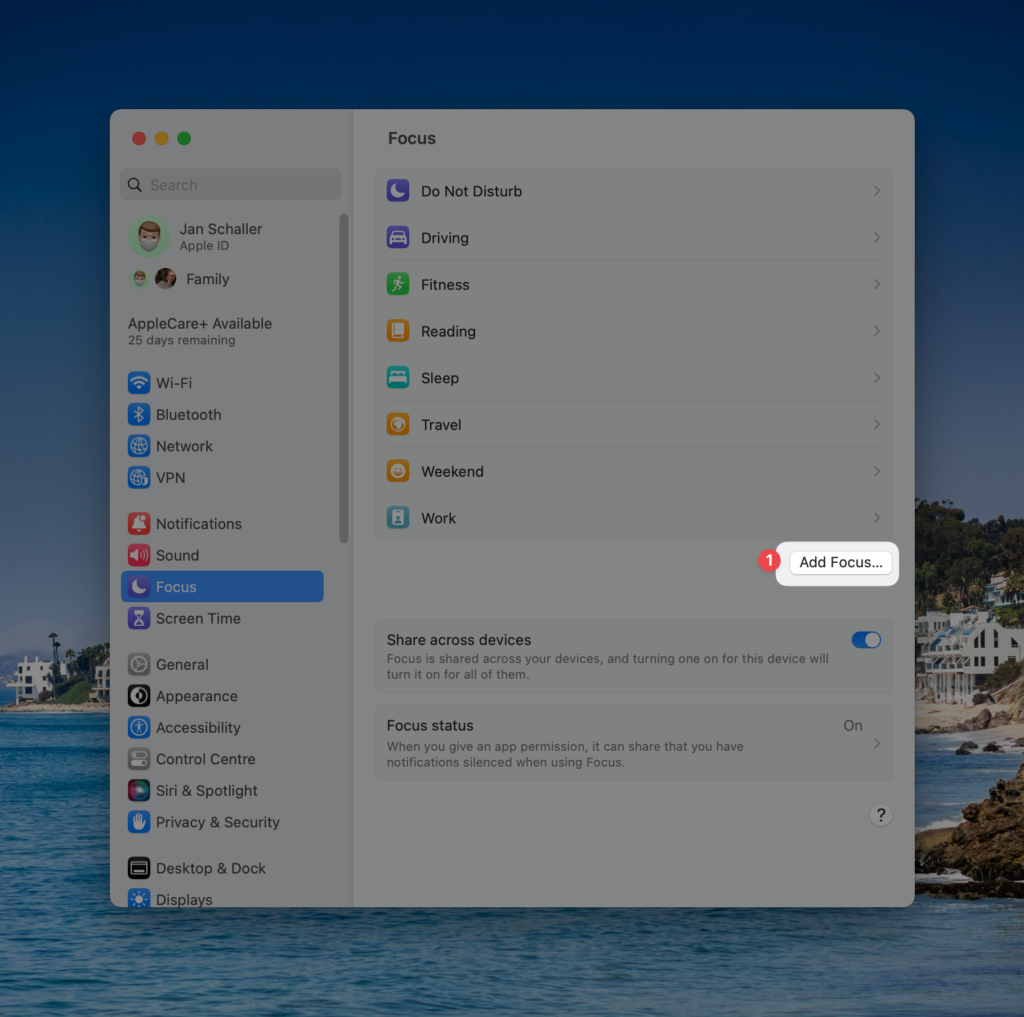
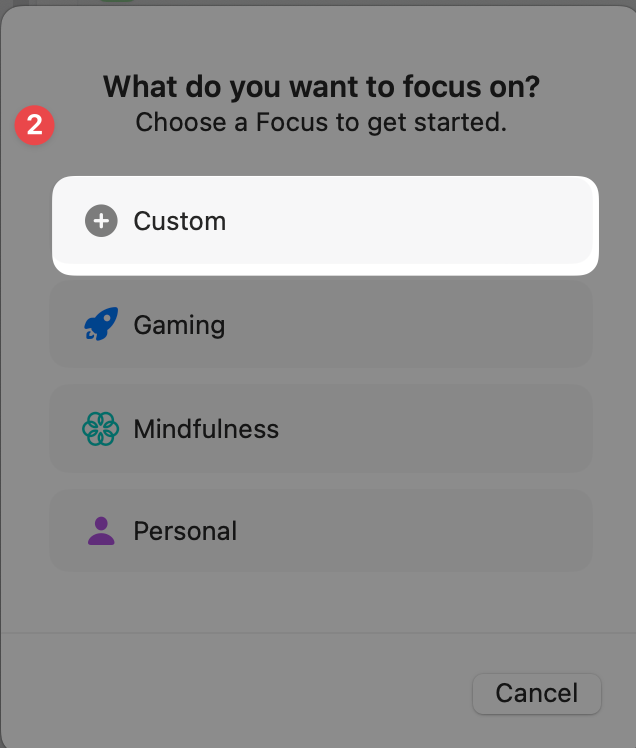
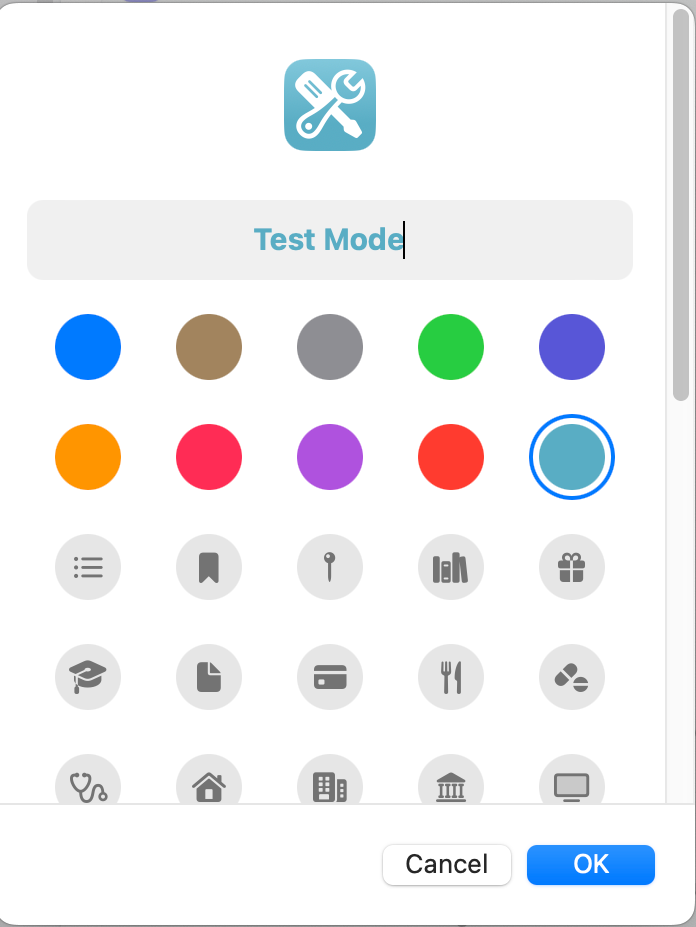
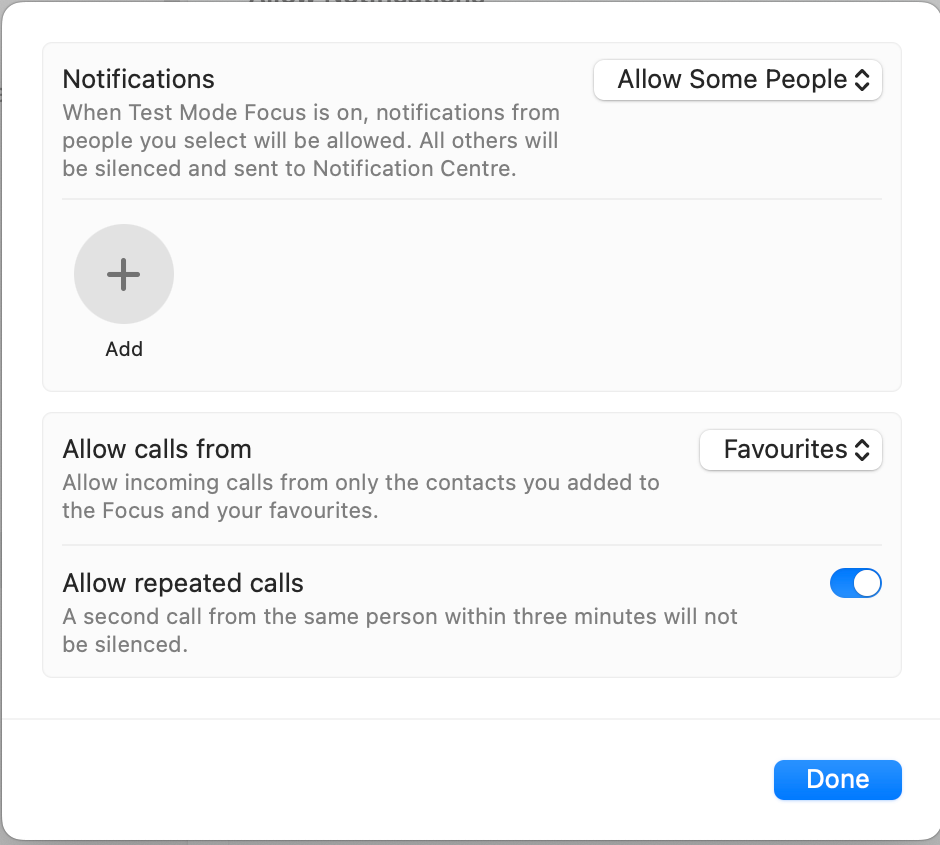

What focus modes do I use?
I am a heavy focus user, so it should come at no surprise that I configured quite a lot: seven to be precise (not counting good, old *Do Not Disturb*): Driving, Fitness, Reading, Sleep, Travel, Weekend, and Work. *Driving* is automatically configured by Apple, as it is a system feature. It does nothing fancy, except turning off all notifications while driving. All the other modes are custom-made, and to give you a better idea of what they entail, I’ll summarize them in the table below:
Focus Mode | Notifications | Lock Screen Style + Widgets | No. of Home Screens + which apps | Watch Face | Schedule | Focus Filters |
| Fitness | Spouse + Workout-related apps | Green Color Gradient / Activity Rings, Step Count | 1, only Workout-related apps | no change | Every time when I start a workout on Apple Watch | – |
| Reading | Spouse + Find My | Orange Color Gradient / no widgets | 1, only reading apps | same face, different colors | Every time, I open a reading app like Kindle, or Apple Books | Noir: Set Sepia Theme |
| Sleep | None | Black / no widgets | 1, only Sleep-related apps like Clock, Dark Noise, or Books | night watch face with big numbers | Time-based, 11pm-06:30am | – |
| Travel | Spouse + Family, no limit on apps | Weather style / Activity Rings, Batteries, Flighty | 1, only Travel-related apps like Flighty, Maps, Wallet, ticket apps | no change | Manually | – |
| Weekend | No limits | Photo Rotation / no widgets | no change | no change | Weekends from 6:30 am to 11:00 pm | – |
| Work | Spouse + a couple of work-related apps | Weather style / Calendar widget, shortcut to Obsidian Inbox | no change | Solar Dial Watch Face | Weekdays from 7:00 am to 3:00 pm | – |
I hope this short article helps you to use Apple’s Focus Mode feature, which has become significantly better with the most recent OS updates. They are already pretty useful, and will most likely become even more so with future iterations of iOS/macOS.
